How Do I Download and Play Plants vs Zombies RH Fusion on PC in Just 2 Steps
2024-12-03
Are you a big fan of the PvZ games just like me? Recently I found this special PvZ version with more brand-new challenges, where I can fuse the greatest plants ever and create my ultimate customized map! Follow me and let’s see how I play Plants vs Zombies RH Fusion on PC with the help of the best Android emulator LDPlayer today!
Contents
How Do I Play Plants vs Zombies RH Fusion on PC in Just 2 Steps
Step 1: Download LDPlayer 9.0 and Install Plants vs Zombies RH Fusion on My PC
1.1 I downloaded LDPlayer from its game page by simply clicking on the “Download Plants vs Zombies RH Fusion on PC” button. Then the website would just do the rest for me.


1.2 Upon opening LDPlayer, its search bar was right here for me and I could directly search the game name “Plants vs Zombies RH Fusion” and simply choose the right version developed by LanPiaoPiaoFly (bilibili) from the search results to install.


Step 2: Play Plants vs Zombies RH Fusion on PC
2.1 The installation didn’t take long and soon I could notice the application icon on my emulator and click to start playing Plants vs Zombies RH Fusion on PC right away!


2.2 The game has 4 game modes - Adventure, Challenge, Puzzle, and Survival, listed from the top to the bottom. Each mode has a variety of levels and mini-games to explore.

2.3 If you want to check the almanac for more detailed information about the zombies and the plants like me, simply click the book icon.


2.4 Inside the game, simply press “1” or “2” to utilize the tools respectively.

2.5 The in-game main menu could be opened through the button on the left bottom corner, where I could adjust the music volume, the game’s difficulty level, and the game’s speed. Below them are three buttons I used to directly check the almanac, restart the game, or quit the game.


2.6 Below the menu is the button for slow mode. Hitting “3” can also turn on slow mode when feeling like there is not enough time to operate and it’s quite convenient!

Why I Choose to Play Plants vs Zombies RH Fusion on PC via LDPlayer
A Smoother Gameplay Experience
One reason I consider LDPlayer as the best platform to play Plants vs Zombies RH Fusion on PC is that I can not only experience a wider field of view but can also play the game on PC at 120 FPS and even 240 FPS, thanks to LDPlayer’s High FPS & Graphics Settings.
To turn on the high FPS mode of LDPlayer, simply find it in Settings.
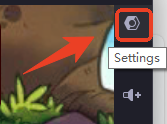
Find the FPS settings on the Display page and select the High FPS mode. Then hit Got it.
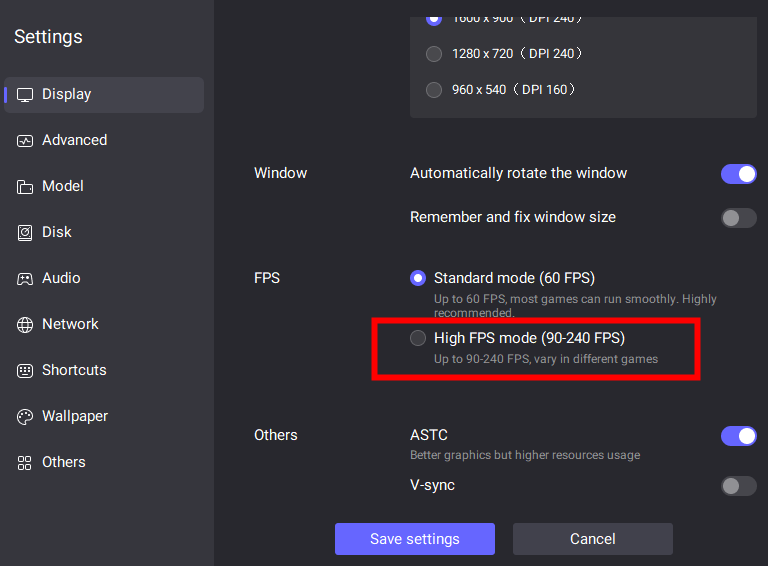
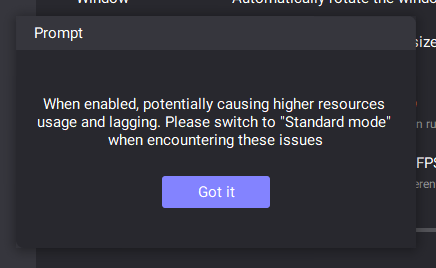
Adjust the rate as I want. And save the settings. After restarting the emulator, I can now enjoy the game immersively with a greater performance!
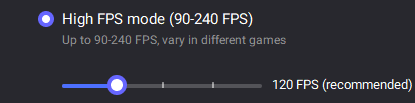
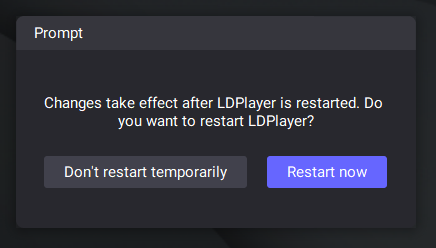
One-Click Operation and Effortless Gameplay
Since a single momentary lapse in Plants vs Zombies RH Fusion may cause my brain to be eaten up, there is never a problem too fast for me to place and combine my plants strategically to fight against the huge waves of approaching zombies. Now thanks to LDPlayer’s amazing built-in tool - the Operation Recorder, I can now complete a series of actions on the screen for certain purposes with just a single click or one key press!
I would use the Operation recorder button on the settings bar or the Ctrl + 8 command to open the tool, and click to start my record.
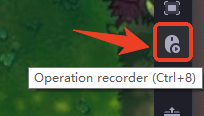
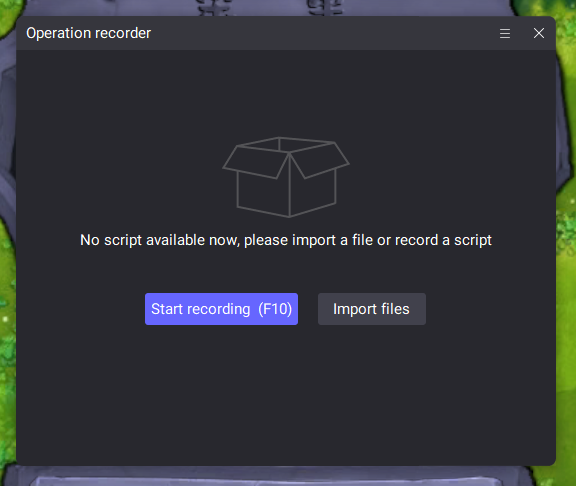
I could also edit our record scripts to better accommodate my needs. I may not be able to explain the detailed progress here so I place the guide here for anyone who needs it: User Guide - How to Use Operation Recorder to Write Script-Function Instruction-LDPlayer
Conclusion
Starting an endless fusion and exterminating the undead in Plants vs Zombies RH Fusion is a thrilling experience that worths a try, and LDPlayer makes it even more enjoyable. I definitely recommend you just give it a shot to play Plants vs Zombies RH Fusion on PC with LDPlayer and see how far you can go!

