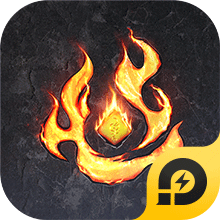How to Download and Play Flame of Valhalla on PC - Beginners Guide
2024-12-03
If you are a fan of open world fantasy game settings, then you mustn’t miss the amazingly crafted 3D Fantasy world where you can explore and go on exciting adventures with various amazing companions by playing Flame of Valhalla on PC with the help of LDPlayer 9.0 today in 3 easy to follow steps!
Table of Contents
Play Flame of Valhalla On PC With LDPlayer In 3 Easy Steps
Step 1: Download LDPlayer 9.0 Emulator & Install Flame of Valhalla On PC
For Players Who Have Yet To Install LDPlayer 9.0:
To start playing Flame of Valhalla on PC, simply download the official LDPlayer 9.0 Emulator from the official LDPlayer website by following the link. Once the installation process is completed after following the page’s instructions, simply launch an Emulator instance of LDPlayer 9.0 straight from your PC.

Once you have completed this step, simply continue with the following steps for those who have installed the LDPlayer 9.0 Emulator as shown below.
For Players Have Already Installed LDPlayer 9.0:
Once you have installed LDPlayer 9.0, to download Flame of Valhalla, simply search “Flame of Valhalla” on the search bar on the main screen and Install the game by clicking the “Install” button. Please make sure that the application being installed is the correct version of Flame of Valhalla with the LDPlayer Symbol.


Upon clicking the “Install” button, you will be able to immediately download the game resources and data onto the game instance right away without having to log into any type of account or log into the Google Play Store.

Once the application finishes downloading, you can launch the app directly from the home page of the Emulator instance after receiving a small notification notice.

Step 2: Flame of Valhalla LDPlayer Account Log-In & Data Setup Process
2.1 - Upon launching the app, you will be treated with the game’s data update screen, simply wait for the game to verify the app version and data to continue.

2.2 - For Flame of Valhalla, when opening the game on an LDPlayer Instance, you will be able to log into the game by using their LDPlayer Account linked to their Email, allowing you to obtain special rewards when doing so.

For players who want to reroll in the game, it is highly recommended that you prepare several gmail accounts that are linked to LDPlayer accounts in order to obtain the best rewards at the start.
2.3 - Once you have logged into the game using your LDPlayer account, simply click the start button on the main menu to start.

2.4 - Upon your beginning, you will be treated with the character creation screen upon starting the game. Customize your characters to your heart's content and continue to experience Flame of Valhalla on PC.

Step 3: Play Flame of Valhalla Online For Free
If your PC setup is not up to the bar to set up Flame of Valhalla on LDPlayer, they will have the chance to experience the game online for free from the comfort of their browser.

To experience this, simply go back to the LDPlayer website and use the special “Play Online For Free” option.

By clicking the option, you will be directed to the easyfun site for Flame of Valhalla, allowing you to experience the game a set amount of times each session without having to download any game data.
Special Recommended Settings & Features
Special LDPLayer Exclusive Deals & Rewards For Flame of Valhalla
When playing Flame of Valhalla on PC using the LDPlayer Emulator, you will be treated with a special LDPlayer Exclusive sidebar menu that allows you to manage LDPlayer accounts that were linked to Flame of Valhalla.

Using this special sidebar, you will be able to quickly purchase in-game currencies with a discounted price for more currencies, obtain special limited items and deals from the platform and even obtain the occasional special gift packs from LDPlayer that rewards you with special in-game items that will prove beneficial for your adventures when compared to other players on other platforms.
Flame of Valhalla High FPS & Graphics Settings
For those who want to experience Flame of Valhalla in all of its high-quality glory and be able to accommodate the game’s highest graphics options, it is highly recommended that you turn on the specially supported 120 FPS option for the LDPlayer 9.0 Emulator.
- To turn on the 120 FPS settings, you will need to use the Game Settings tab in the Settings menu. Simply adjust the Frame Rate option, select the 120 FPS option and tick the “enable high frame rate” selection box. For higher-end PCs, you can also tick the “enable V-sync to prevent screen tearing” for smoother gameplay.

- For lower-end PCs, you can opt for lower-end graphics setting packs that can be downloaded directly from the game, with the option to lower the FPS requirements to accommodate the game’s graphics requirements.
Keyboard Mapping For Smooth Keyboard Gameplay
If you are getting tired of having to drag the mouse to so many buttons constantly while playing in Flame of Valhalla, you can opt to control the game movements when playing Flame of Valhalla by using their Keyboards instead by using LDPlayer 9.0’s Key Mapping function.
To access the keyboard mapping function and to bind special keys to help play Flame of Valhalla with your keyboard, you simply need to find the Keyboard Mapping function on the sidebar of the Emulator instance.

Once clicked, you will be treated with a menu that allows them to assign buttons with certain keyboard keys to do special actions on the screen. To assign the positions of the buttons, simply drag and drop them onto the screen while the game is running.

If you do not find the button's positions good enough or if you want to change the key binding for these movements, simply choose the Keyboard Mapping button on the Emulator side bar and adjust the buttons by dragging their positions and assigning new keys to them.
Multi-Instances To Play Multiple Games At The Same Time
Since playing Flame of Valhalla may become dull and interesting in some cases, especially when you need to wait for certain timers to end in order to proceed in the game. If this is the case, then you should take full advantage of LDPlayers’ Multi-Instances function that allows you to play multiple accounts of Flame of Valhalla or play other games on other emulator instances on LDPlayer 9.0.

To play multiple instances of LDPlayer at the same time, you can access the LDPlayer Multi Instances application installed when downloading LDPlayer 9.0 on your desktop.

Once opened, you will be able to control the different instances for LDPlayer from this menu. To make a new Instance, simply click on the “Add Instance” button.

Once you have 2 or more instances, simply click “Start” on both of the Instances to open them both at the same time.

Conclusion
Fight alongside amazing companions, experience never before seen fantasy sceneries and go on exciting fantasy adventures by playing Flame of Valhalla on PC with the help of LDPlayer 9.0, the best emulator today and obtain special features and discounts for the game!