How to Play Black Clover M With 60 FPS and Best Optimizations through LDPlayer 9
2023-12-07
Getting into Black Clover M is a journey of determination. But here's the catch – playing it on less powerful devices can be a real headache. Don't throw in the towel just yet! LDPlayer is here to help you enjoy Black Clover M with top-notch graphics and a smooth 60 FPS experience.
Table of Contents
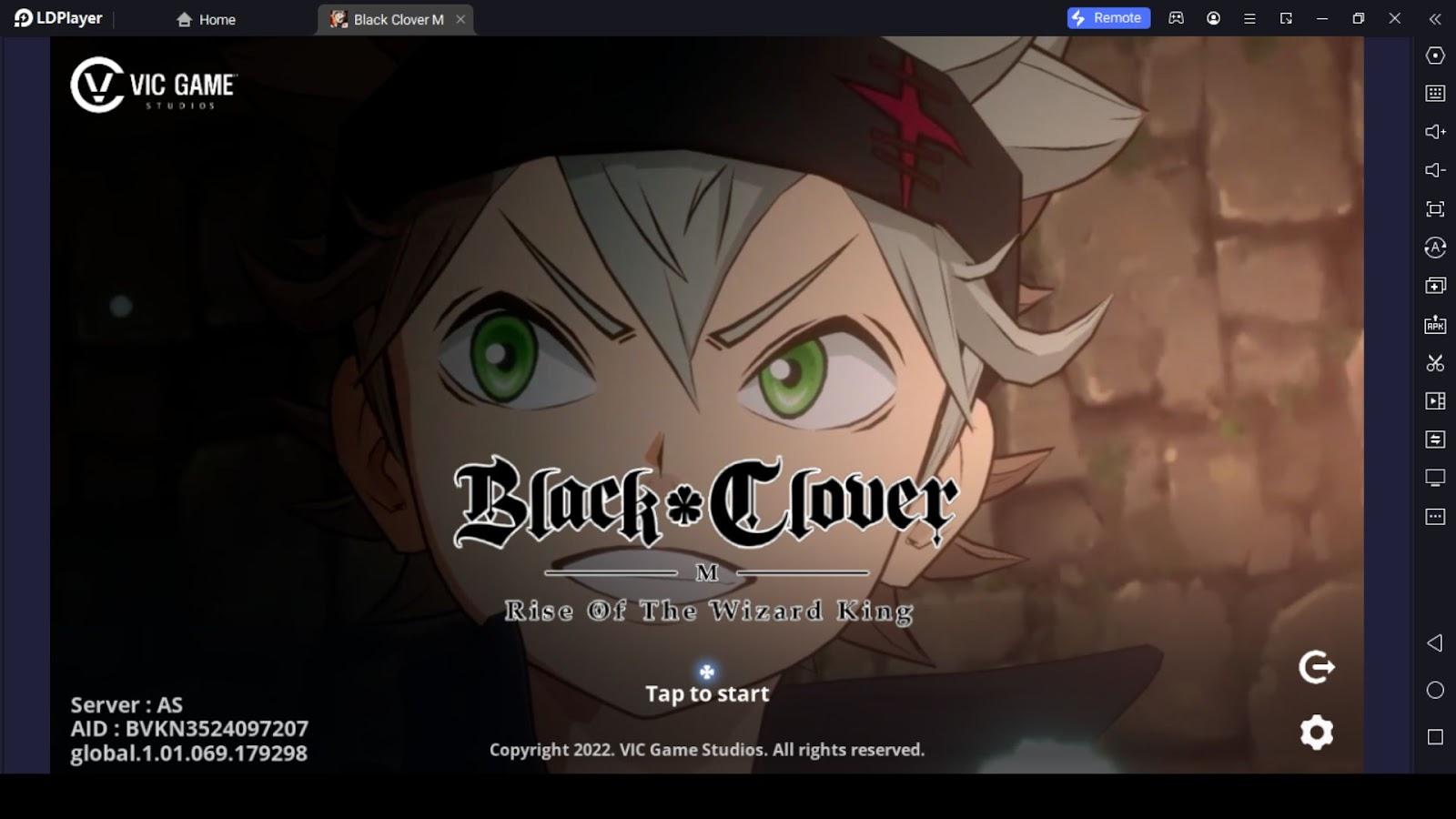
Now, here's the deal – if you don't set things up right, you might miss out on the good stuff. That's where we come in. We'll walk you through the setup, plus throw in tips on snagging the best characters and fixing common issues. If you're still scratching your head about the best way to do this, no worries. Stick with us, and we'll show you the ropes on playing Black Clover M on your PC with all the optimizations for the ultimate gaming experience.
How to Play Black Clover M on PC
So, before we dive into anything, it's only fair to guide you on playing the game with LDPlayer. This section can be skipped if you are already familiar with what's being discussed here. If you're still here, it means you want to know how to do this properly, so let's begin.
Black Clover Mobile Beginner, first of all, if you've already installed LDPlayer and didn't get it from the official website LDPlayer.net, remove it. Visit the official site and get the latest version, optimized to run Black Clover M, with the game's Key Mapping layout preloaded. This way, you can save time, and avoid unnecessary software or malware getting to your device.
Once you've downloaded and installed LDPlayer, open it and go to the Google Play store, located in the app group folder on the LDPlayer homepage. Look for Black Clover M and download it onto the LDPlayer. After installation, click on the keyboard icon located in the right side LDPlayer toolbar and adjust the preloaded Key Mapping to align with your screen. You can also click on any pre-set keys and press your preferred keys and replace them with what you want and hit save. Once all that is done, you will be able to play the game through just the keyboard.
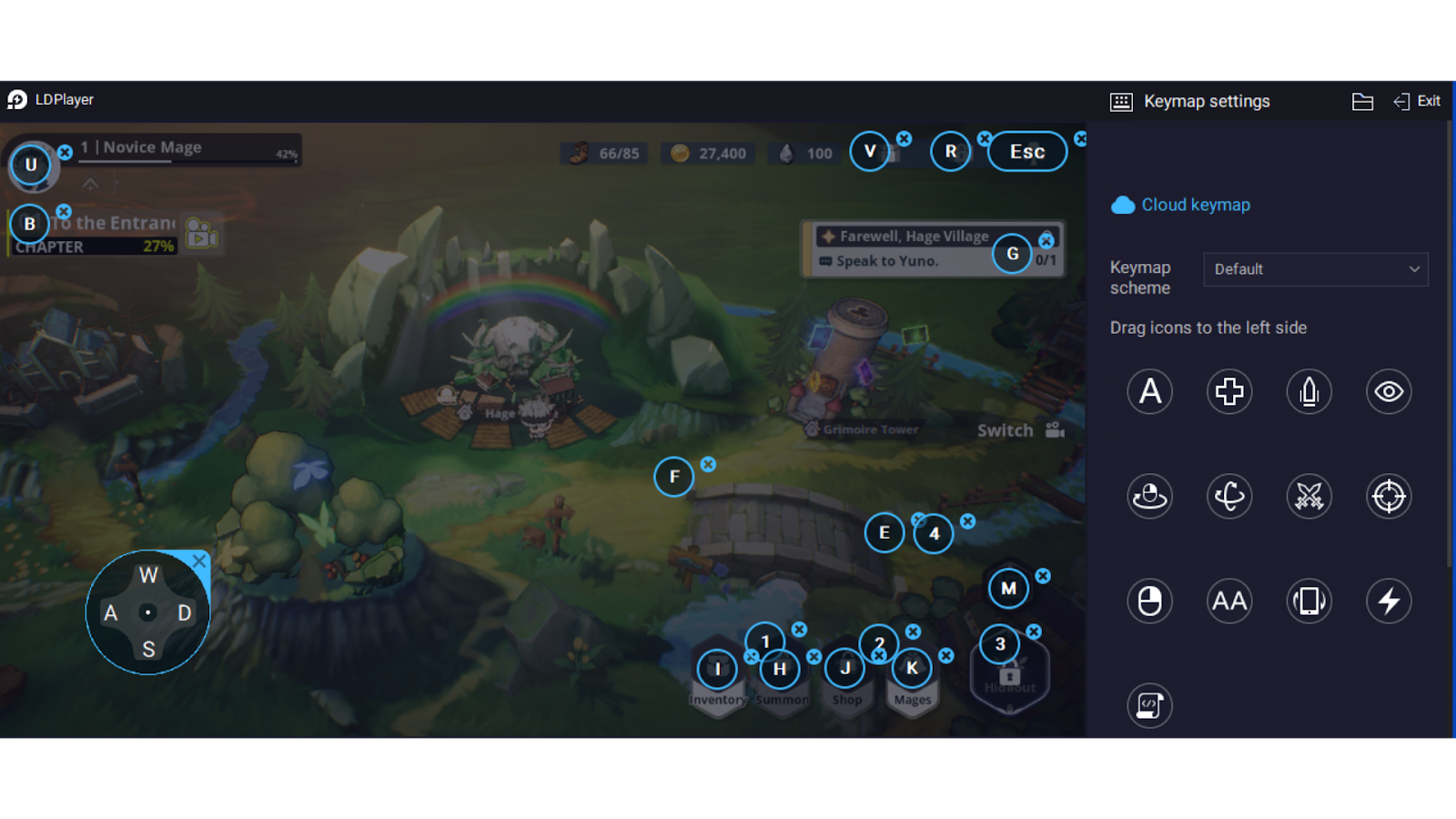
How to Play Black Clover M With 60 FPS
Once you have set up LDPlayer, it is time to optimize it to play Black Clover M with 60 FPS. To start, open LDPlayer and find the hexagon icon with a white dot in the middle on the left side of the LDPlayer toolbar. Clicking on it will open the LDPlayer Settings Window.
To the left of this window, you will find various tabs like Advanced, Model, Game settings, Audio, and more. The setting window opens in the Advanced tab. Here, what you should do is allocate more CPU and RAM depending on your PC capabilities. For example, if you have 8GB, giving it 4GB of RAM and 4 cores is enough. Please make sure that you designate fifty percent of the resources that your personal computer has available when you are doing that. This way, it will not cause lags while playing the game.
Once you've allocated the resources, go to the game setting tab. Here, you will see the frame rate settings. If it is set to 30, change it to 60 FPS, or you can even go up to 240. However, the game only supports 60 FPS, and if you are running the emulator on a PC with less performance, stick with 60 FPS. Do not place the tick mark on the “Enable High FPS” option, or this may lead to crashes.
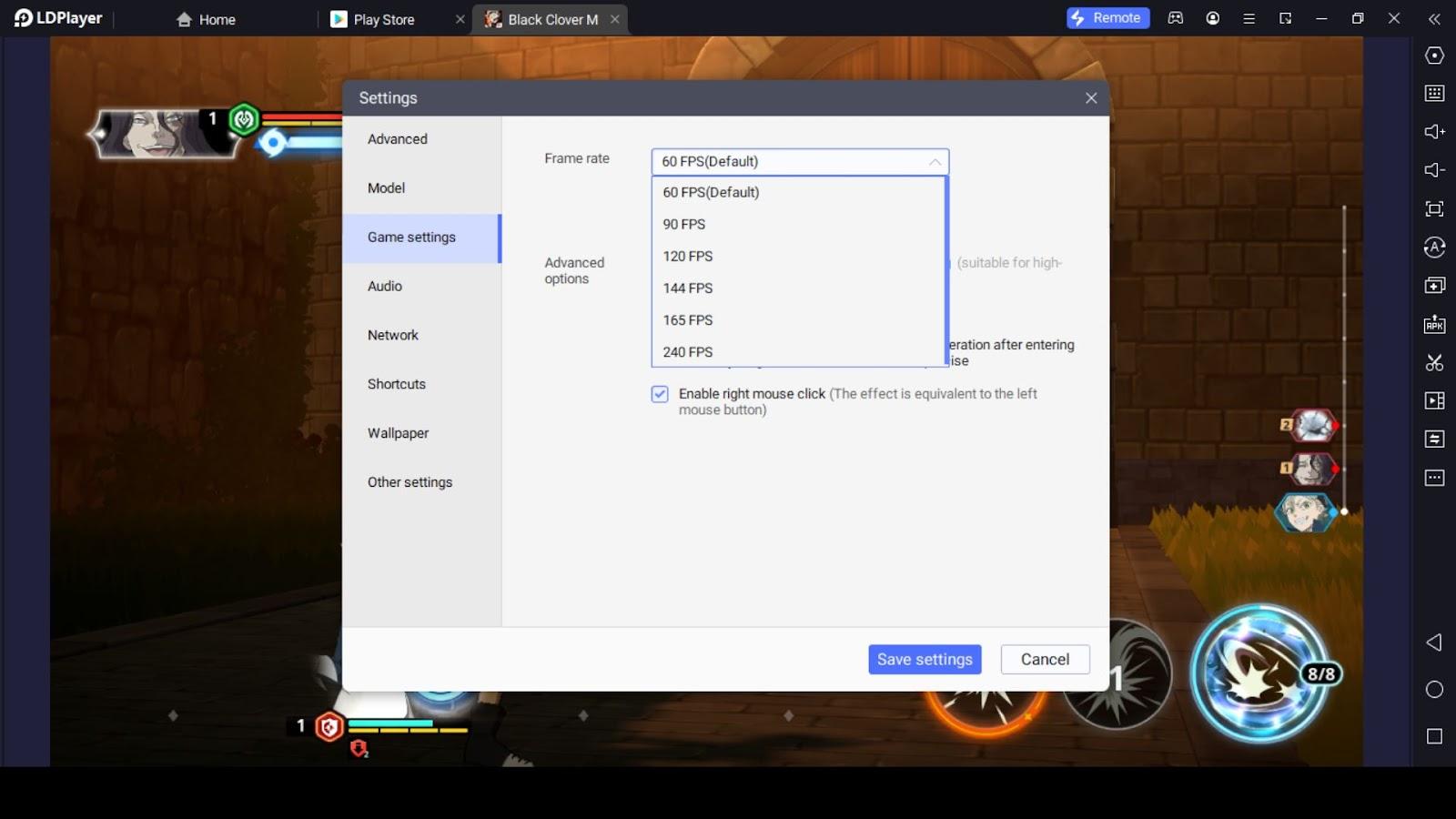
Once you are done, save the settings. This will prompt you to restart the emulator. Respond with a yes, and then wait for it to restart. Once the restart is finished, the next thing you have to do is open the game.
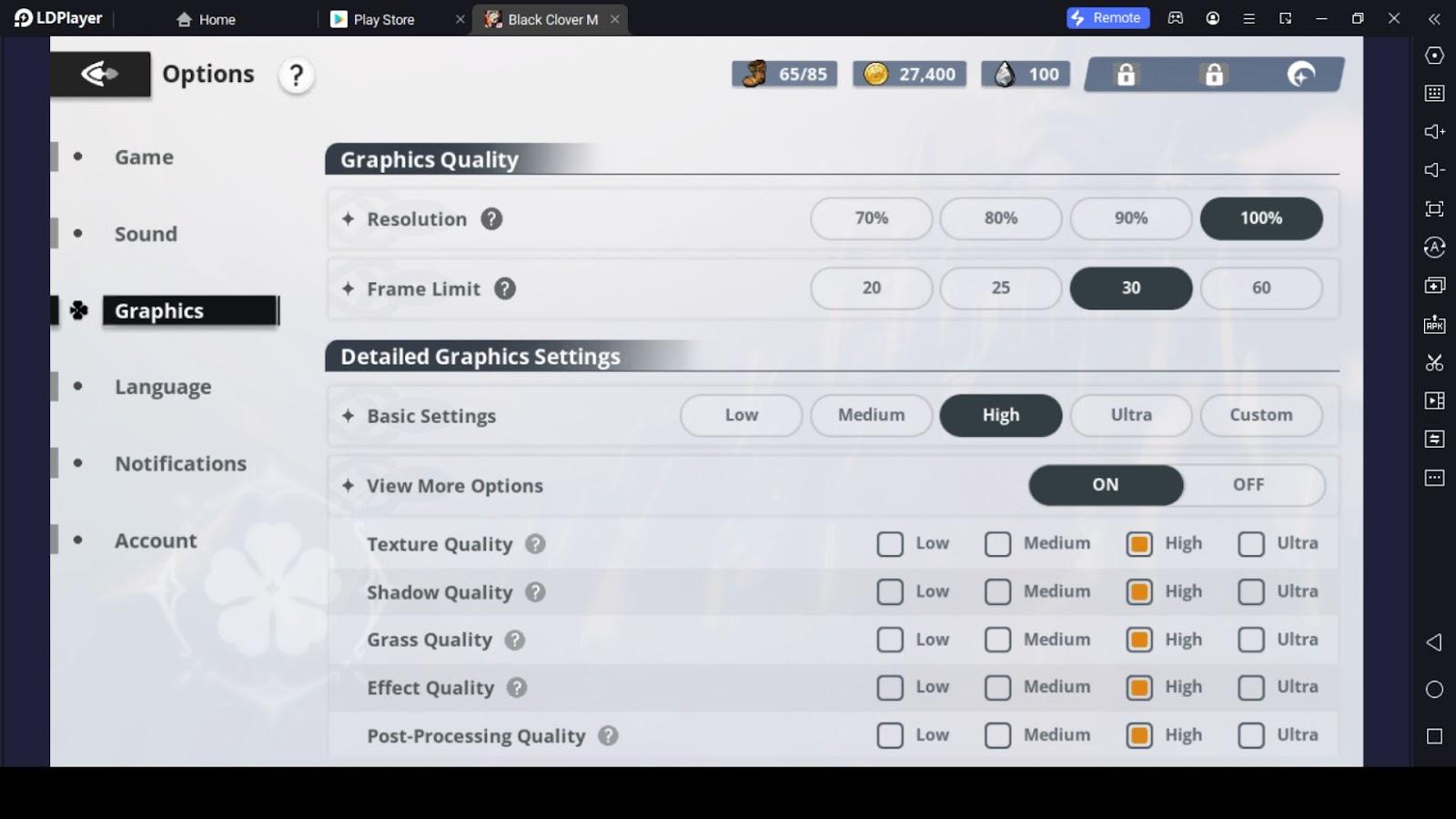
Once the game is up and running, click on the clover icon located in the upper right corner of your screen. This will open the game's navigation window. Close to the bottom of this window to the left, it will have the setting option. Click on it and go to the game settings. Here, you can turn on the auto-skip option. But what we are after is located in the graphics tab of the game, so click on the graphic tab.
Here, you will see the resolution and Game FPS setting. Set these to the max and choose the basic settings according to your device's performance. To start, set it to high and check if there is any lag or overheating on your device. If there is no such problem, you can try the ultra settings.
Changed to Dedicated GPU
Switching from integrated GPU to dedicated GPU can improve the performance of LDPlayer and running Black Clover M like games that require more graphics power. However, the exact steps to do so may vary depending on your system and graphics card model. Here are some general guidelines for Windows 10 users:
For Windows 10 Settings
-
Go to the Windows 10 Settings.
-
Click on "System", then "Display".
-
There are two ways to get to the Graphics settings: either use the desktop search box and type "graphics settings" or go to System settings and look for a link on the Display settings screen.
-
On the Graphics settings screen, enable the “Hardware-accelerated GPU scheduling” by setting it to the 'On' position.
-
With Hardware-Accelerated GPU Scheduling enabled, you can specify preferences for specific applications. To find and choose the programme you wish to add to the list, use the Browse option.
-
After selecting the application, click the "Options" button. You can then choose how to optimize your GPUs. The default setting allows Windows to decide which GPU to use based on performance requirements. Alternatively, you can select a more powerful GPU to always be active for that application, which will increase performance but also use more power.
It's important to note that if the application you want to adjust isn't listed, you can browse and add it manually. You need to save the changes when you have made your choices, and then exit the Settings menu. Here is a simple method to switch between integrated and dedicated GPUs. If you have an Nvidia or AMD graphics card, you can refer to the "Switch From Integrated GPU to Dedicated GPU NVIDIA-AMD" guide for detailed instructions.
Upgrade Your Graphics Drivers
If you are still having trouble playing Black Clover M even after switching to a dedicated GPU, it could be the result of outdated GPU drivers. The following website has the most recent drivers available for download.
Enable VT
One other problem that might cause LDPlayer not to perform as expected is if your PC has its VT technology function disabled. In most PCs, this comes pre-enabled, but in some, it's the other way around. That's why it's important to check if VT is enabled. You can use the LeoMoon CPU-V checking tool to do this.
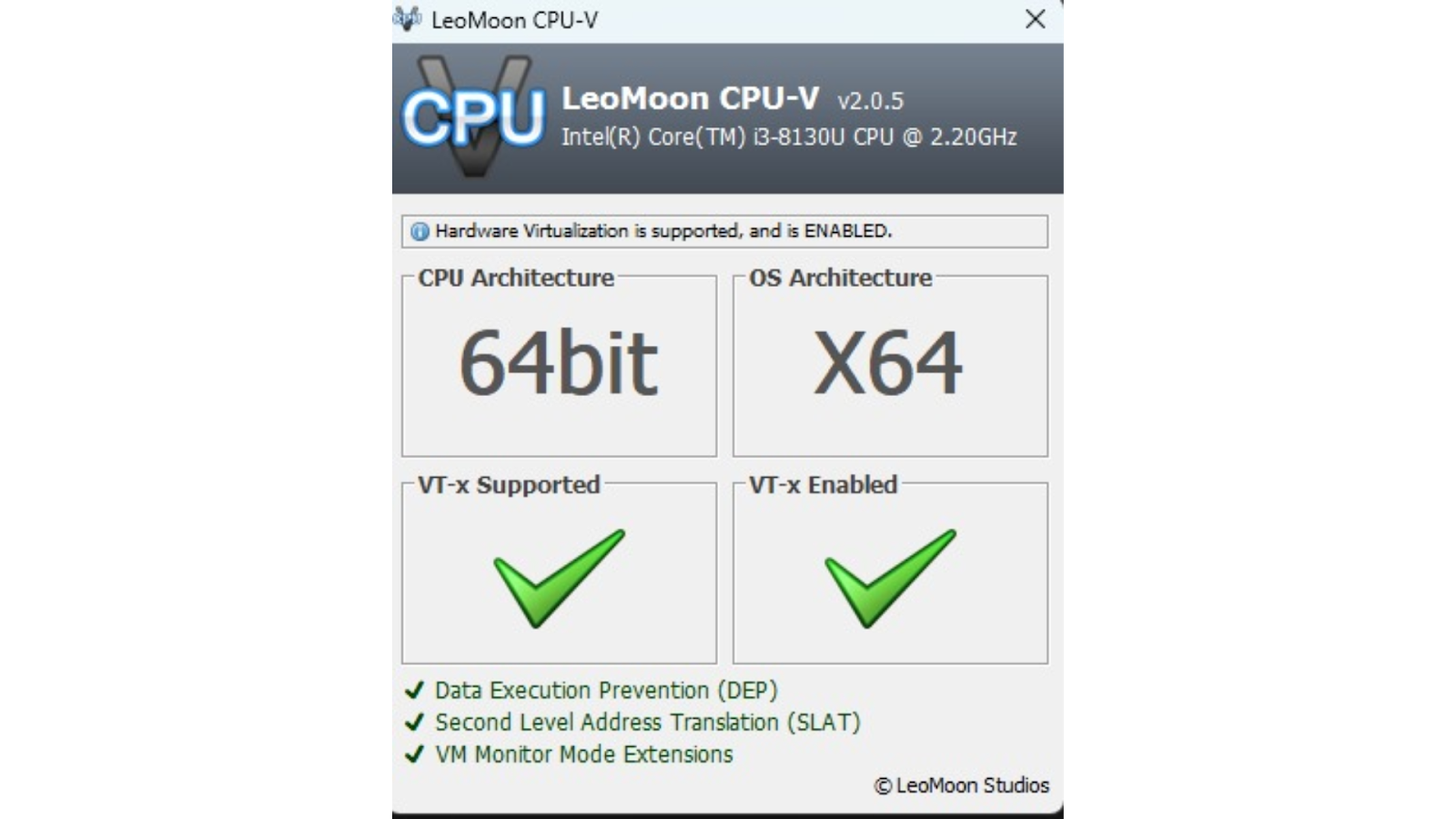
When you run the tool, a window appears with two boxes. The left box indicates if your PC supports VT technology, and the second box shows if it is enabled. If both boxes have green check marks, that means your PC has VT enabled, and you can stop worrying.
If both boxes have red “X” marks, your PC does not support VT technology, and it can't be enabled. However, if you have a green check mark on the left one and a red “X” mark on the right one, it means your PC supports VT technology but has to be enabled. If that's the case, you can find detailed instructions on enabling VT on your PC in this guide.
Improve CPU Performance for Gaming
To enhance your gaming experience on a PC with limited resources, it's crucial to manage background applications, as they can significantly contribute to lag. This holds especially true for apps that require a significant amount of resources, such as web browsers. Before launching your game, press Ctrl+Alt+Delete to access the Task Manager. Here, review the list of running applications and their respective CPU usage. Prioritize closing those that consume a high amount of CPU power to free up resources.
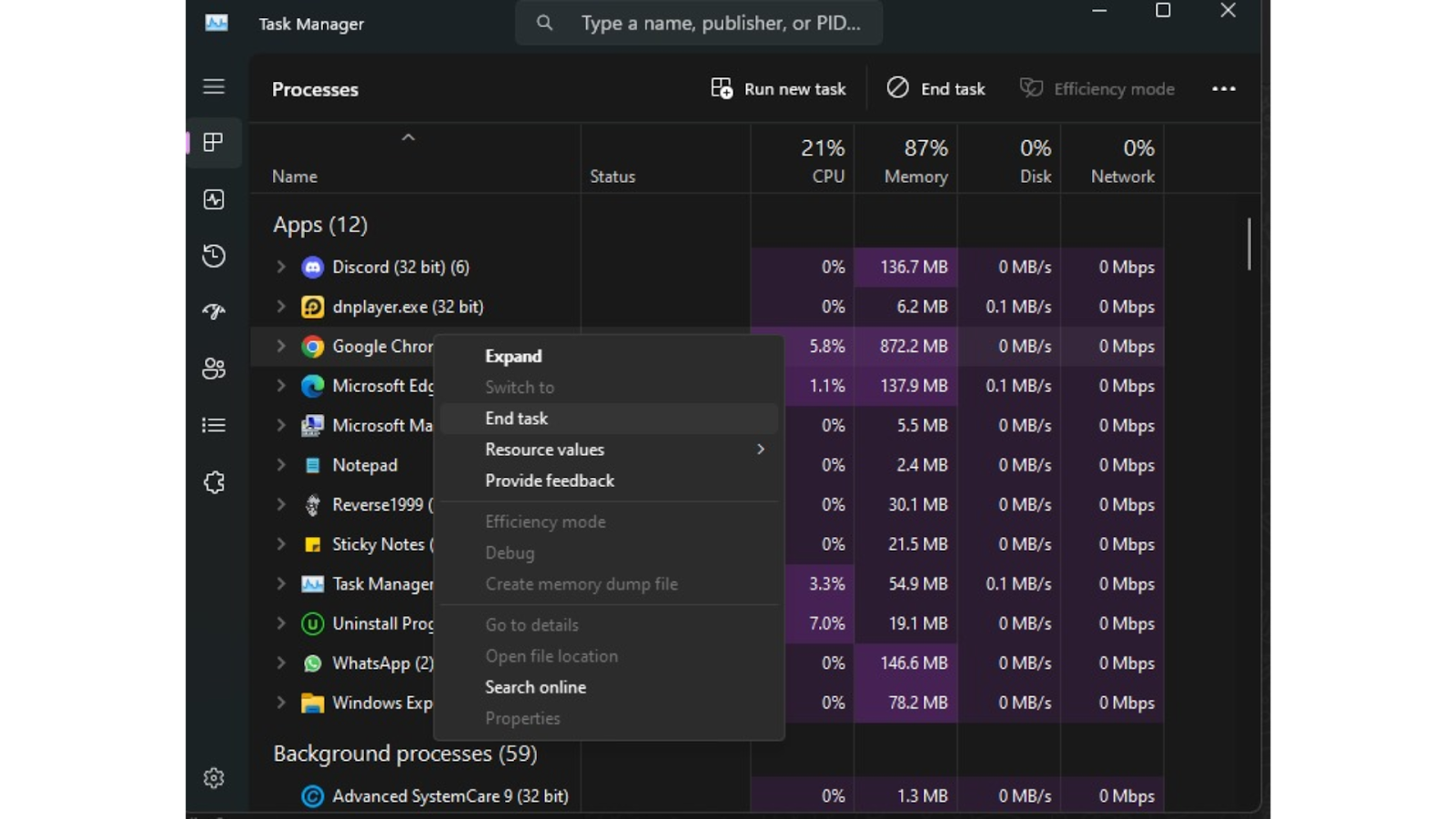
Additionally, it's important to check your PC's power plan settings. Ensure that your computer is set to 'High Performance' mode, rather than the default 'Balanced' mode. While 'Balanced' mode is efficient for energy saving, it doesn't optimize your PC for demanding tasks such as gaming. If your system is set to 'Balanced', changing it to 'High Performance' can be a crucial step in achieving smoother gameplay, especially in graphics-intensive games like Black Clover M. To adjust the power plan, follow these steps:
-
Open Control Panel.
-
Pick "Power Options" from the "Hardware and Sound" menu.
-
Choose the 'High Performance' plan.
Implementing these changes can significantly improve your gaming performance.
Conclusion
Running Black Clover M on PC smoothly demands determination and the right setup. As you embark on this gaming journey, remember that the tweaks and adjustments outlined here not only enhance your gameplay but elevate it to an entirely new level. LDPlayer serves as your ally, paving the way for an immersive experience with a consistent 60 FPS and graphics that bring the world of Black Clover M to life.
