How to Play Echocalypse: Scarlet Covenant on PC with LDPlayer 9 - The Best Enhancements for Your Gameplay
2023-12-21
Diving into the realm of Echocalypse: Scarlet Covenant, a captivating gacha game that has ignited fervor within the gaming community! With its alluring fan service and breathtaking graphics, this title has become a sensation. However, navigating the expansive world of Echocalypse on a mobile device can be a bit challenging. The game demands a powerful device, and the controls might feel a tad unwieldy, interrupting the immersive experience.
Table of Contents
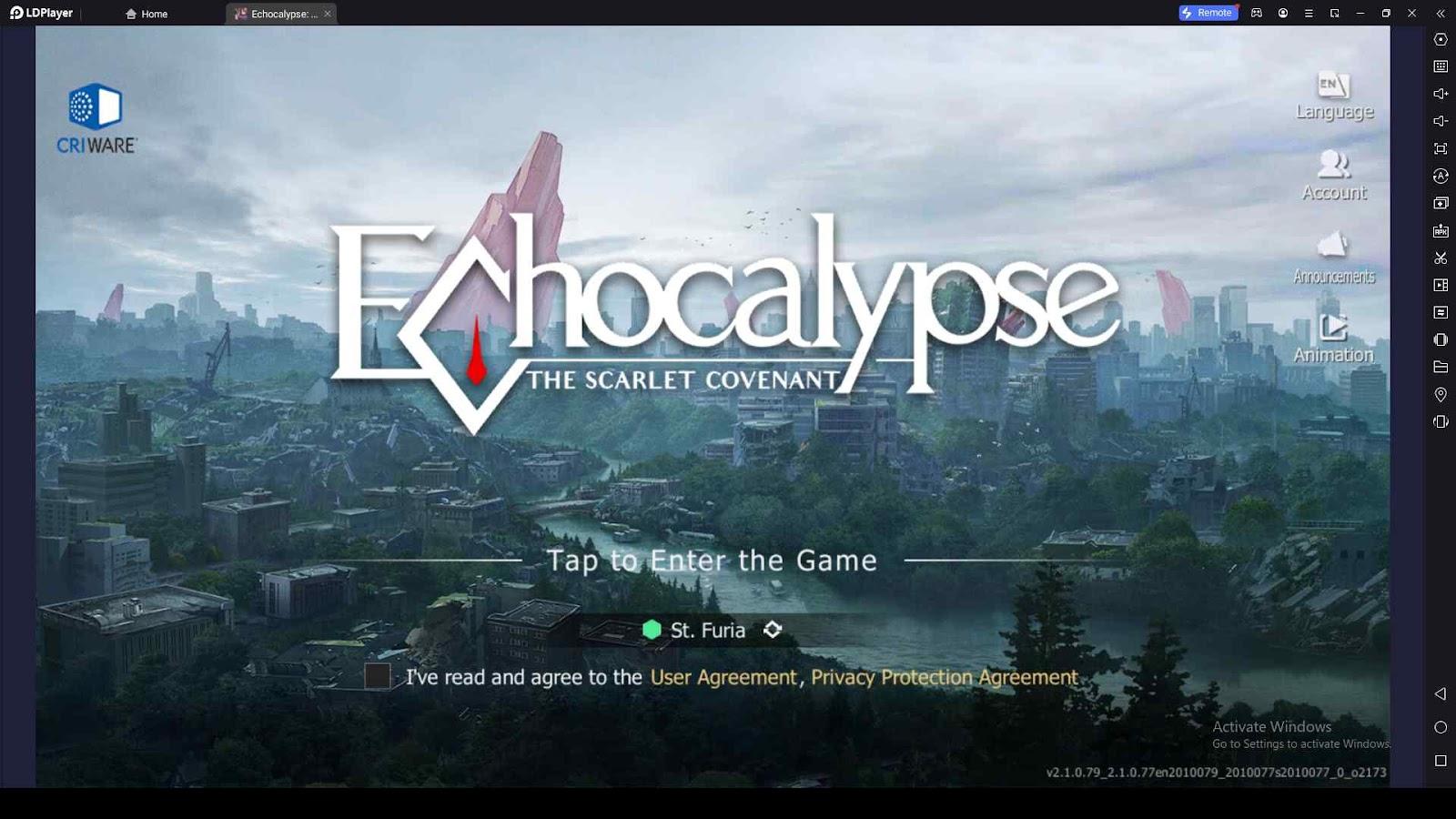
Download Echocalypse: Scarlet Covenant on PC
Enter the solution: playing Echocalypse on your PC using LDPlayer 9, the ultimate android emulator that elevates your gaming escapades. Unleash the full potential of this gacha masterpiece without worrying about straining your mobile device or draining its battery. Our guide is here to walk you through the seamless process of setting up Echocalypse: Scarlet Covenant on PC with LDPlayer, providing you with tips and tricks to enhance your gameplay. Let's embark on this journey together!
How to Play Echocalypse: Scarlet Covenant on PC
To unlock the full potential of LDPlayer features, the initial step involves setting up the emulator on your PC. The process is straightforward, and you can follow the instructions below to kickstart your gaming journey.
Step 1: Start by going to LDPlayer's official website at LDPlayer.net. Make sure to download the original version from there to avoid any potential issues. Delete any copies from other sites – they might cause problems.
Step 2: After the download, locate the installer in your download folder and double-click it to start the installation. You might be prompted to install extra software – skip it and only the LDPlayer will be installed.
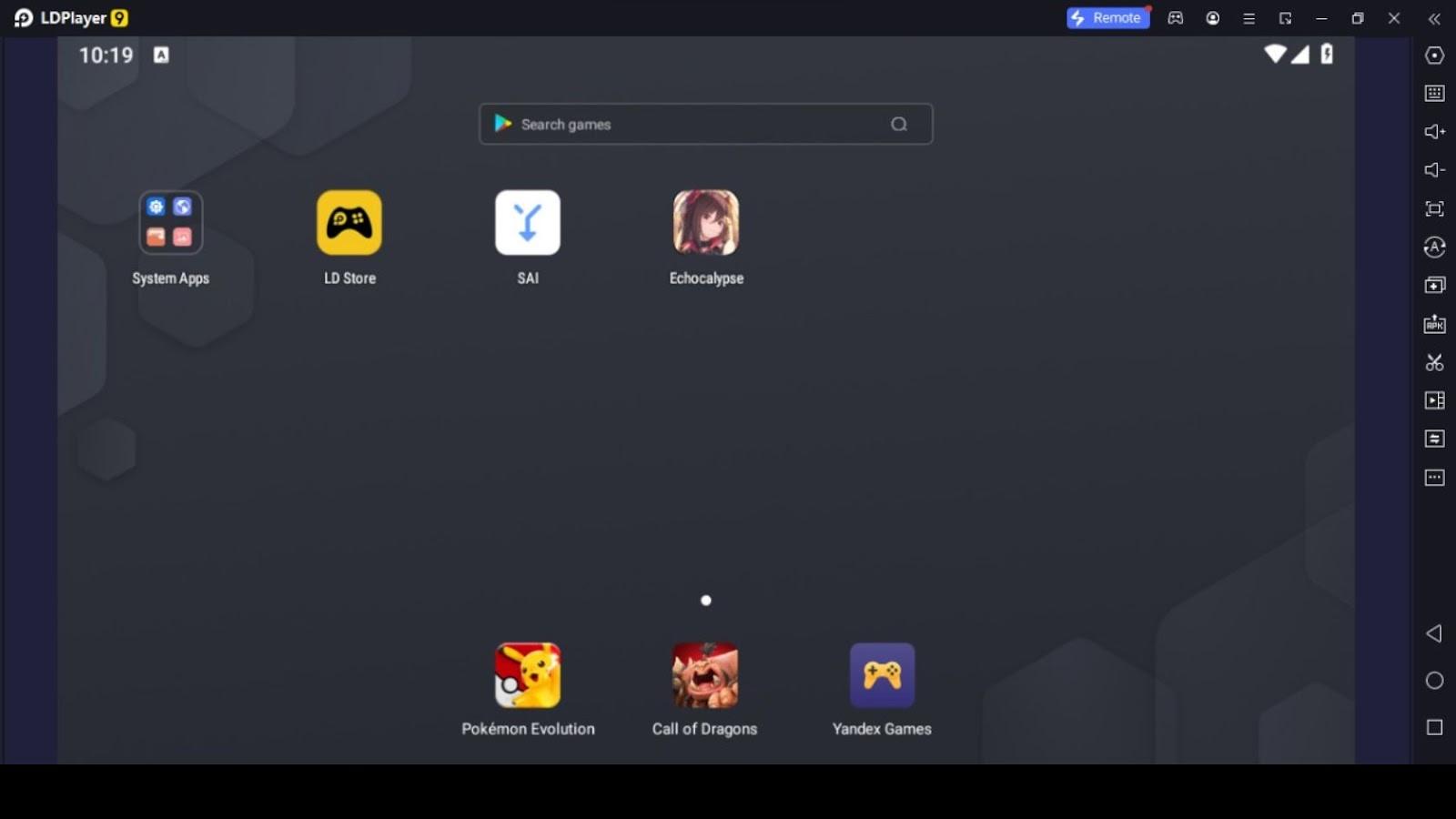
Step 3: After the installation is done, go to your desktop and open LDPlayer. On the LDPlayer homepage, look for the app folder. Inside, you'll find the Google Play Store. Log in, search for Echocalypse: Scarlet Covenant, and click 'Install.'
Step 4: Wait for the installation to finish. Once it's done, close the Play Store using the 'X' mark on the tab. Go back to the LDPlayer homepage, find the Echocalypse: Scarlet Covenant icon, and click to start the game.
Bonus Tips for a Seamless Experience
-
Full-Screen Mode: Press 'F11' to make the game fullscreen. Press it again to go back to normal mode.
-
Quick Emulator Hide: If you're playing on a work PC, press 'Ctrl+Q' to hide the emulator swiftly. It not only puts it in the background but also hides it from the taskbar. When you're ready to play again, press 'Ctrl+Q' to bring it back, and continue playing like nothing happened.
Optimizing Echocalypse: Scarlet Covenant Gameplay with LDPlayer
After completing the installation of Echocalypse: Scarlet Covenant, the next step is to fine-tune LDPlayer for optimal performance. To do this, navigate to LDPlayer settings by clicking on the Hexagon icon situated on the left side border of LDPlayer. The settings window will open with several tabs, including Advanced, Model, Game Settings, Audio, Network, etc. The active tab is highlighted in blue.
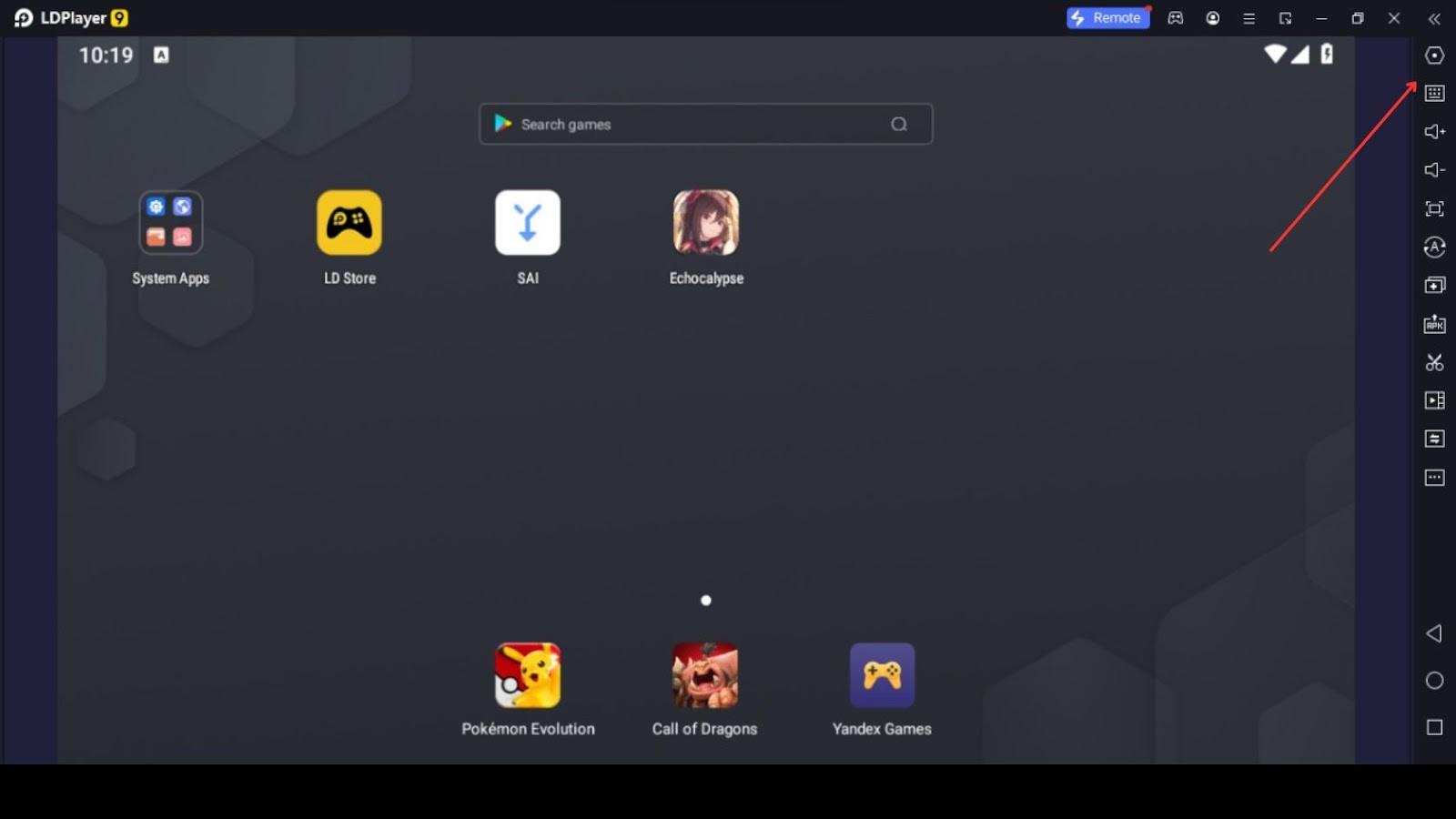
Play with Silky Smooth Graphics and High FPS
As we said above, when you open the settings window, you will start in the Advanced tab. Begin by adjusting the resolution to match that of your Windows display settings. Higher resolution translates to a higher Dot Per Inch (DPI), resulting in smoother images during gameplay.
The next crucial factor for smooth graphics is your Frames Per Second (FPS) settings. Move to the Game Settings tab. Although the emulator defaults to 60 FPS, enabling "High Frame Rate" and "Vertical Sync" can be beneficial, especially for high-end PCs. If you experience lag after enabling these options, consider disabling them. After making these adjustments, restart the emulator and launch the game.
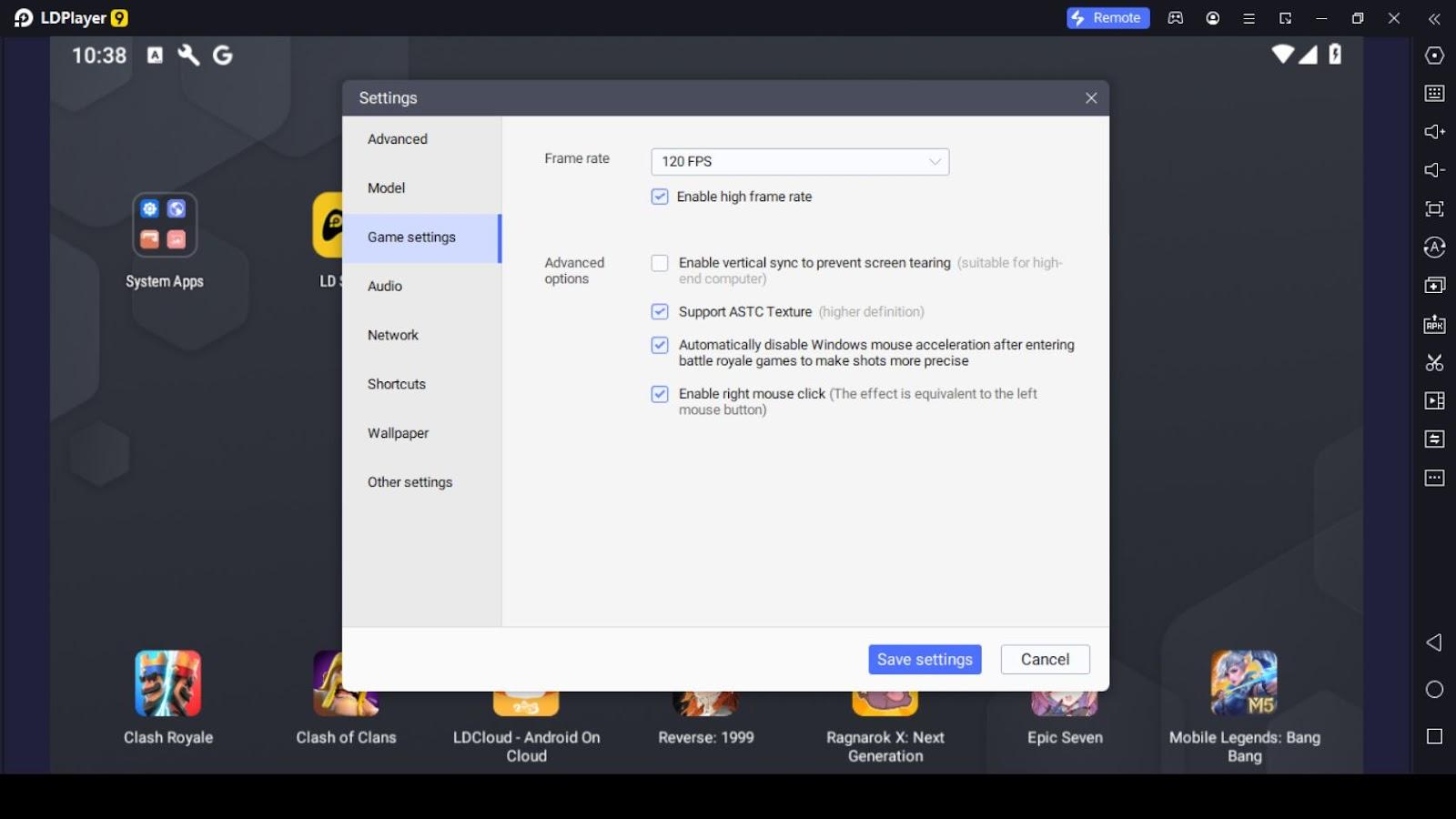
Once in the game, click on your avatar in the left upper corner of the game lobby and access the display settings. Here, you'll find an option to increase the FPS. The game defaults to 30 FPS, so be sure to change it to 60 FPS for a smoother gaming experience. By following these steps, you'll enhance the performance of Echocalypse: Scarlet Covenant on LDPlayer, ensuring an immersive and enjoyable gaming session.
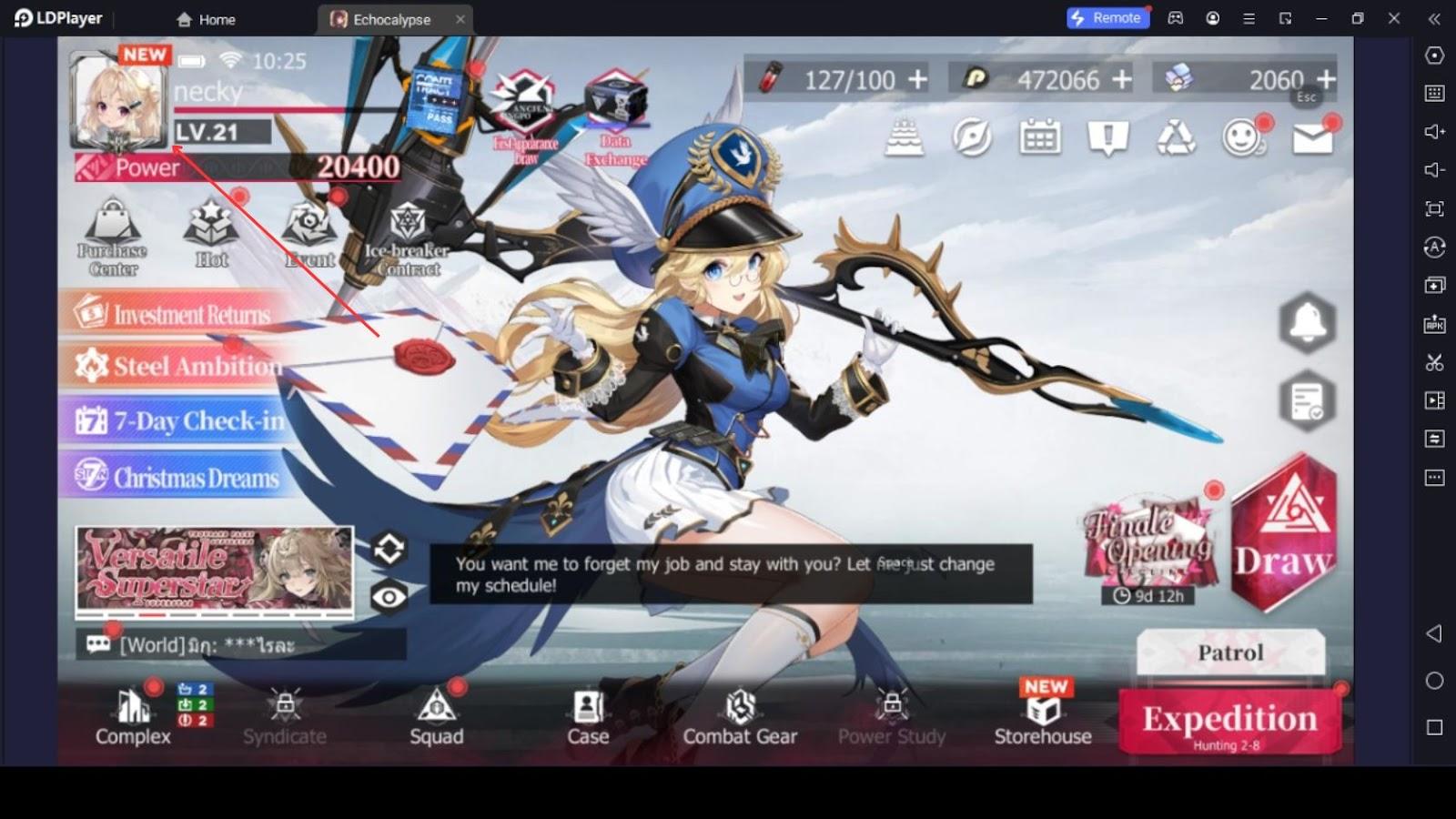
Effortless Rerolling for Your Favorite Characters
In the unpredictable world of gacha games, luck often determines the characters you obtain. Some players find themselves without their desired characters, leading to frustration. Rerolling offers a solution, allowing you to change your luck and kickstart your Echocalypse: Scarlet Covenant journey with powerful characters of your choice. However, the traditional method of playing the game multiple times can be tedious and discouraging. That's where the LDPlayer multi-instance Sync and LDMultiplayer come to your aid.
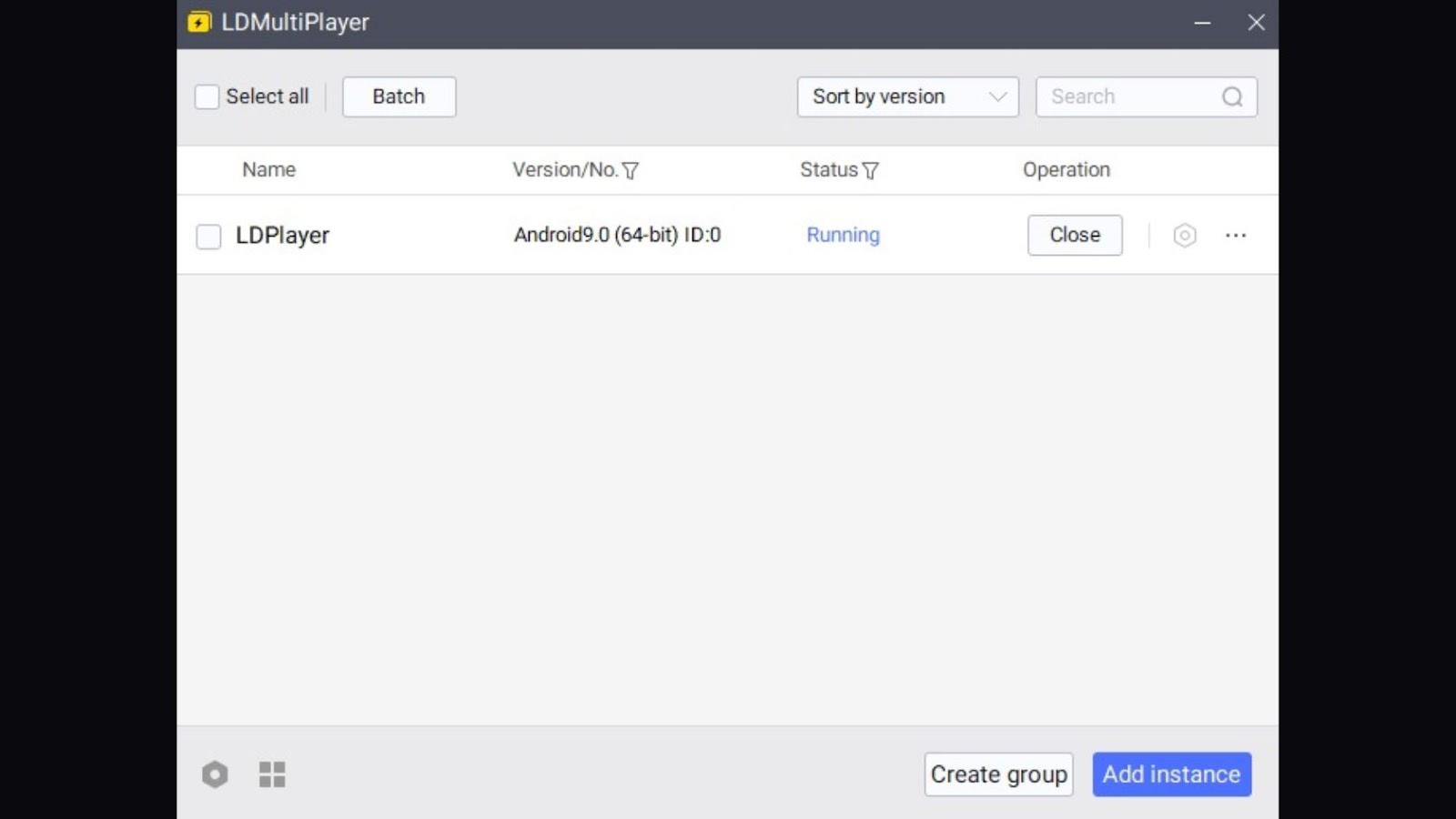
By utilizing these tools, you can simultaneously run multiple game instances, increasing your chances of obtaining the characters you desire. The process is streamlined, and you don't need to download the game for each instance. Here's a step-by-step guide:
Prepare the Main Instance:
Download the game fully and clear its cache by accessing the app info. Drag the game icon onto the info tab on the left side of LDPlayer, navigate to data, and choose the "clear all data" option. Close the emulator and open LDMultiplayer from your desktop.
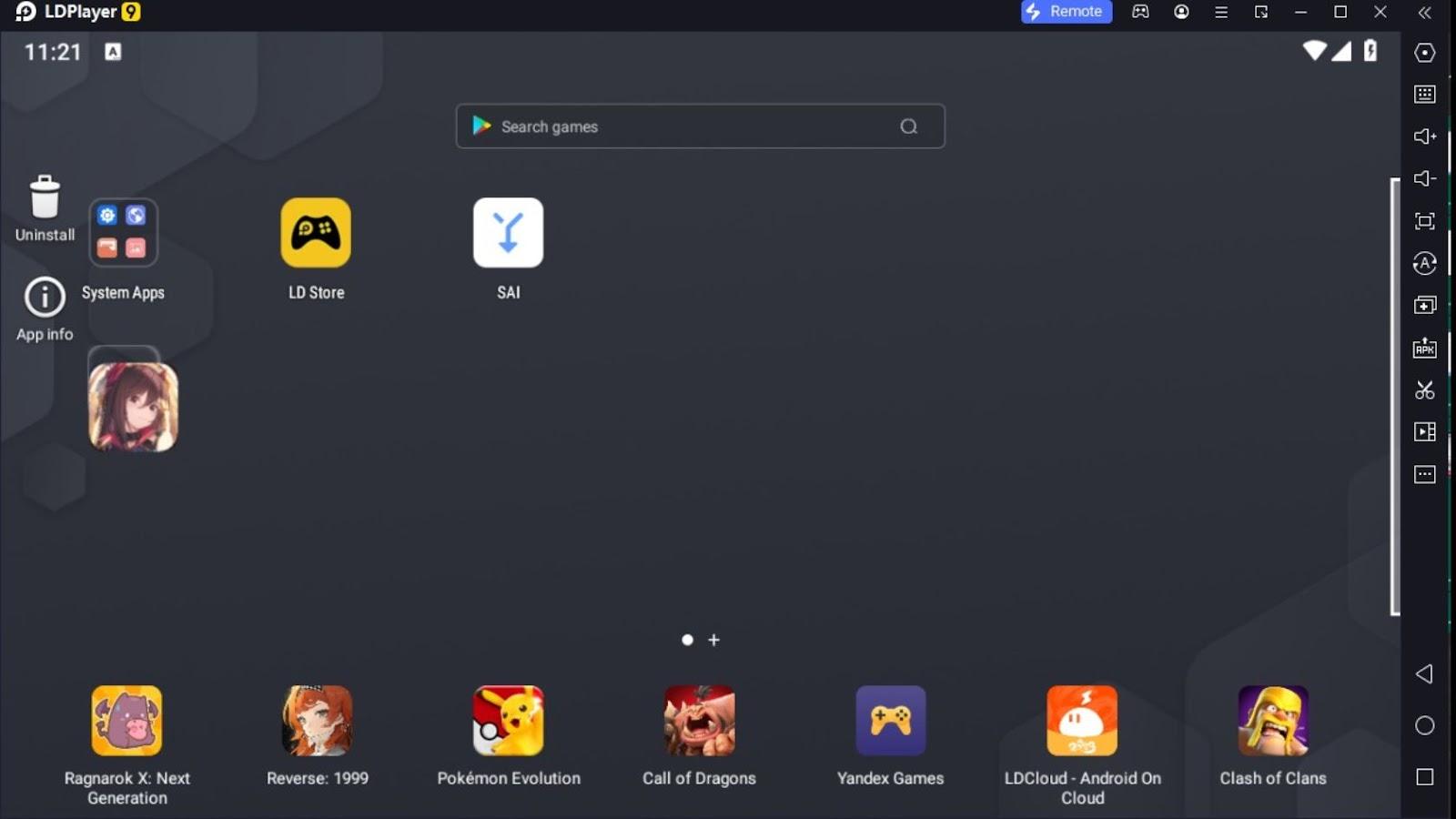
Optimize for Rerolling:
Before cloning, access the optimization section by clicking on the hexagon icon at the left bottom corner of LDMultiplayer. Adjust settings by reducing FPS to 30 or lower, enabling options like "disable sound," "use less graphics and RAM." These adjustments ensure a stable rerolling experience.
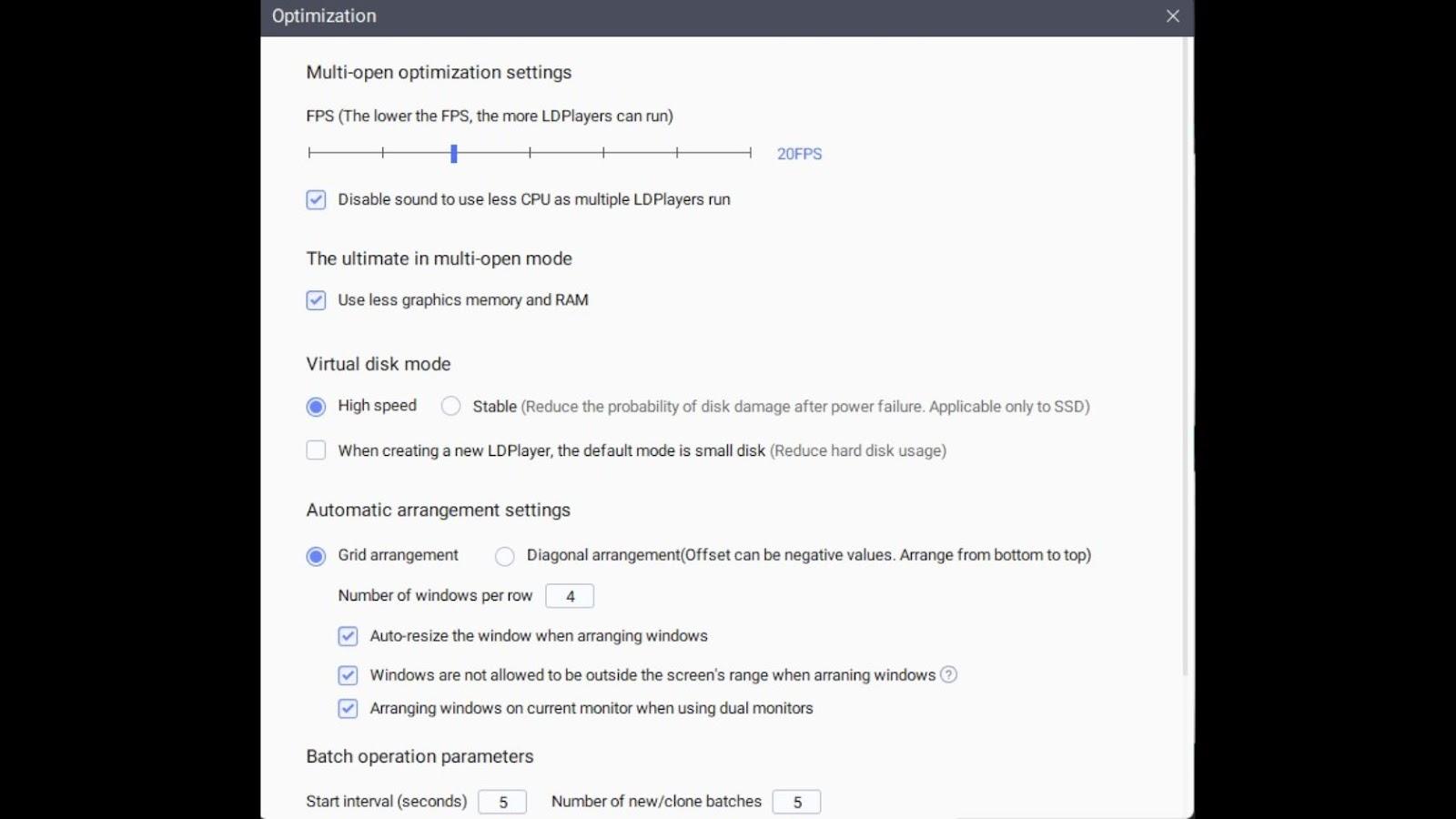
Clone Instances:
Go back to the main interface, ensure the settings are saved, and put a tick mark on the main instance. Click on the batch option, choose batch clone, and wait for the creation of new clones. Select all instances, use the batch option again, and choose "start selected" to launch them one by one.
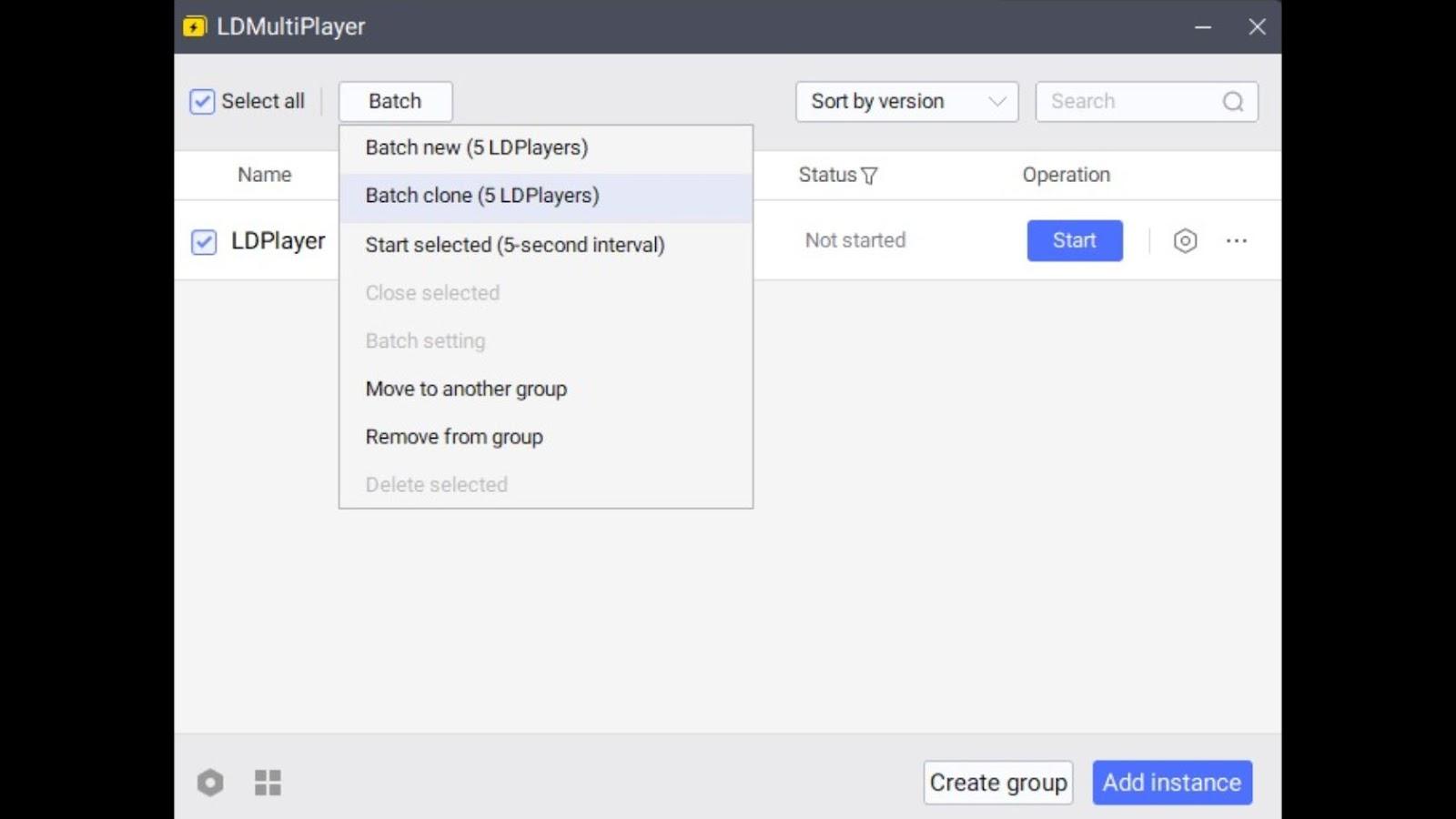
Activate Multi-Instance Sync:
Choose one instance to play the game and press Ctrl+9 to activate the multi-instance sync feature. Open the game, and you'll observe it launching on all other instances simultaneously.
Rerolling Process:
Play the game, try your luck in the gacha, and select your preferred account. If the results aren't as desired, clear the app data as mentioned earlier and repeat the process.
With this method, you can efficiently reroll for your favorite characters without the hassle of repetitive gameplay, making the gacha experience more enjoyable and rewarding.
Effortless Menu Navigation with Record Macro
Navigating through the myriad menus in Echocalypse: Scarlet Covenant can be a daunting task, especially for Echocalypse: Scarlet Covenant beginners. Imagine if you could streamline this process with a simple button press. Well, you can, thanks to the Record Macro option. This feature enables you to record your actions and replay them effortlessly. For instance, you can create macros for daily tasks like collecting store freebies, accessing daily missions such as cage fights and abyss dives. Let's delve into how you can harness this powerful tool.
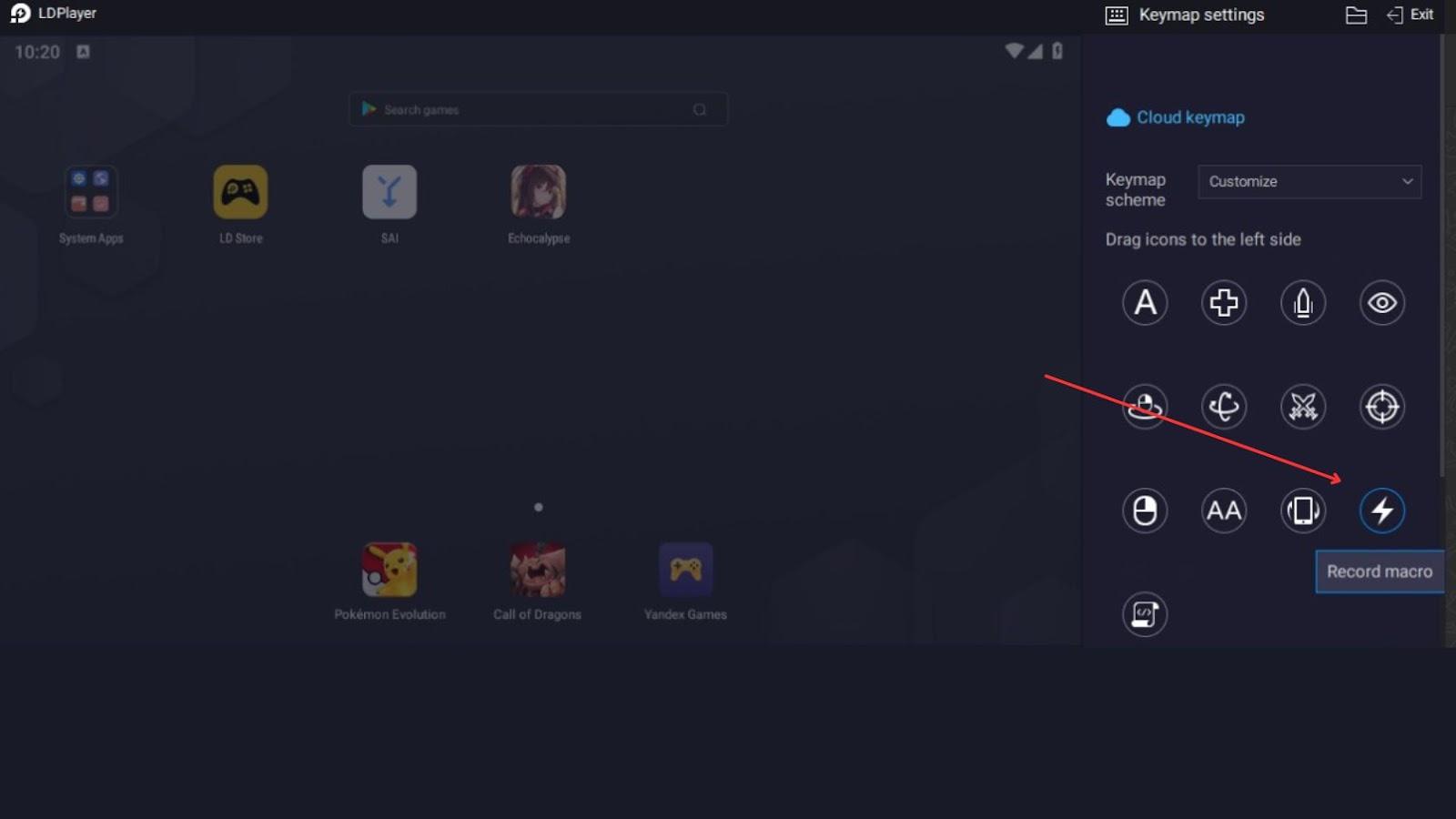
Accessing Record Macro:
Start by clicking on the keyboard icon located on the right side of the LDPlayer toolbar. This action opens the keyboard mapping option tray. Locate the Record Macro option, drag it onto the screen, assign a key to it, and click the small play button to initiate macro recording.
Capturing Actions:
Once in recording mode, perform the actions you wish to automate. For example, there's a dialogue option at the beginning of battles that requires skipping, record yourself executing this action and proceeding to the battle. When satisfied, click the stop button on the top side border of LDPlayer.
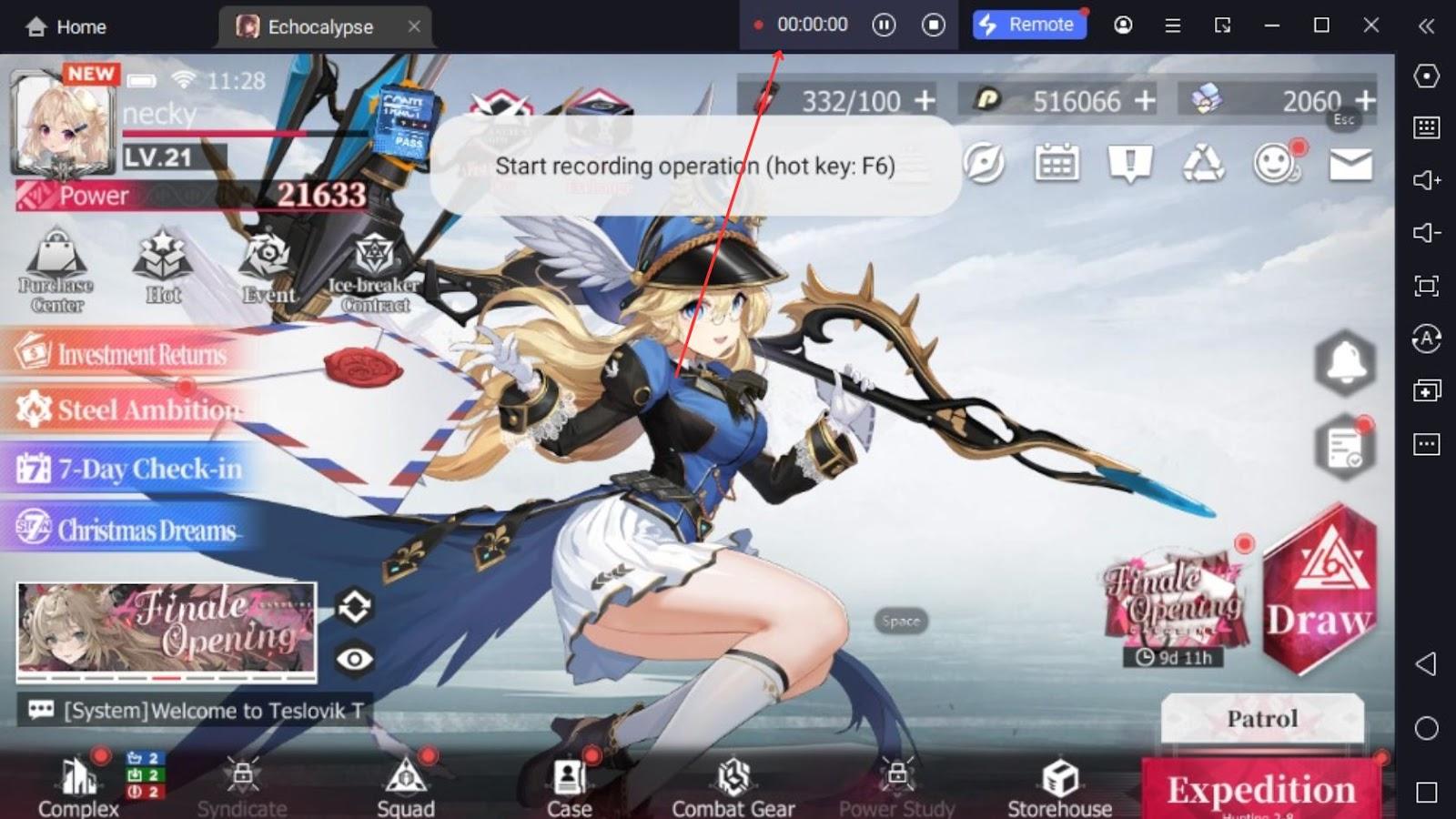
Saving Your Macro:
Head to the save button in the keyboard mapping option tray and click it. This ensures that your recorded macro is stored for future use.
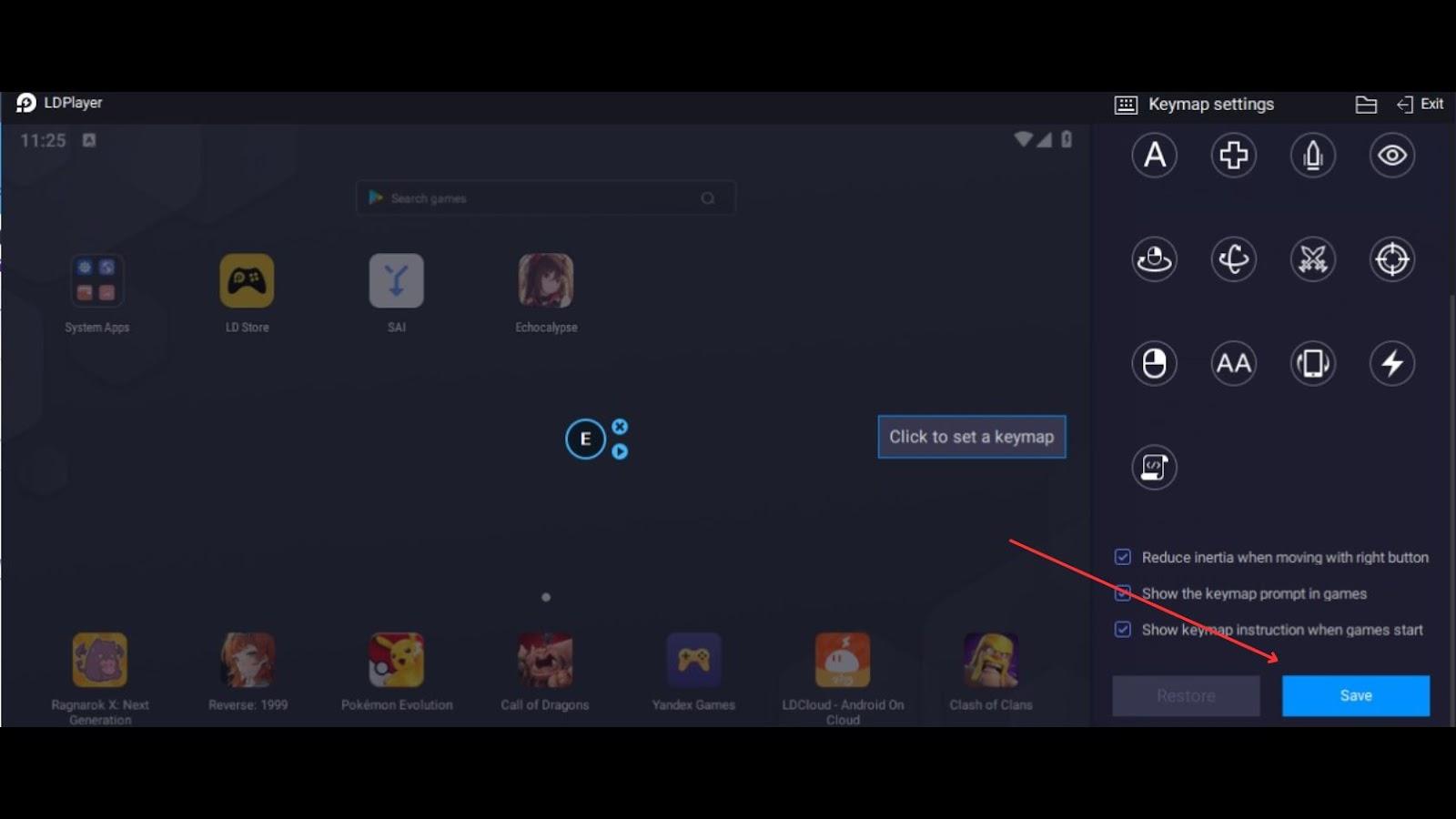
The next time you encounter a similar dialogue situation, simply press the assigned key for your macro, and the combat will commence automatically. The possibilities are vast, limited only by your creativity.
This feature proves invaluable for various scenarios, enhancing your gaming experience by eliminating repetitive manual tasks. Whether it's daily routines or specific in-game sequences, LDPlayer Record Macro empowers you to navigate menus like a pro with a single press, granting you more time to enjoy the captivating aspects of Echocalypse: Scarlet Covenant.
Keymapping for Efficiency
The key mapping feature is a powerful tool that lets you customize your keyboard controls for the game. You can use it to create and assign macros, which are shortcuts that perform a sequence of actions with a single key press. For example, in FPS or RPG games, you can create a macro that heals your character, switches weapons, and fires at the enemy with one button.
You can also use the key mapping feature to assign keys to any in-game option, such as opening the inventory, the team window, or the chat box. This way, you can access these options quickly and conveniently, without having to move your mouse around.
To use the key mapping feature, simply open it and click on the option you want to map, then press the key you want to assign, and save your changes. You can also edit or delete your key mappings anytime. The key mapping feature can help you play the game more efficiently, and enhance your Echocalypse: Scarlet Covenant gaming experience.
Conclusion
Diving into the immersive world of Echocalypse: Scarlet Covenant becomes even more thrilling when you leverage the capabilities of LDPlayer 9 on your PC. This comprehensive guide has walked you through the process of setting up the emulator, optimizing your gameplay, and employing advanced features to enhance your overall gaming experience.
Echocalypse: Scarlet Covenant
