How to Play One Punch Man World with More Gameplay Improvements and Features with LDPlayer 9
2024-02-03
One Punch Man World PC comes with high system requirements, making it inaccessible for some, the mobile version poses similar challenges. Not everyone may have a PC or mobile device capable of running the game smoothly. However, there's a solution – running the mobile version on a PC. Using an emulator like LDPlayer, known for its lightweight nature and efficiency, eliminates the need for extensive resources. This makes playing One Punch Man World on PC a hassle-free experience.
Table of Contents
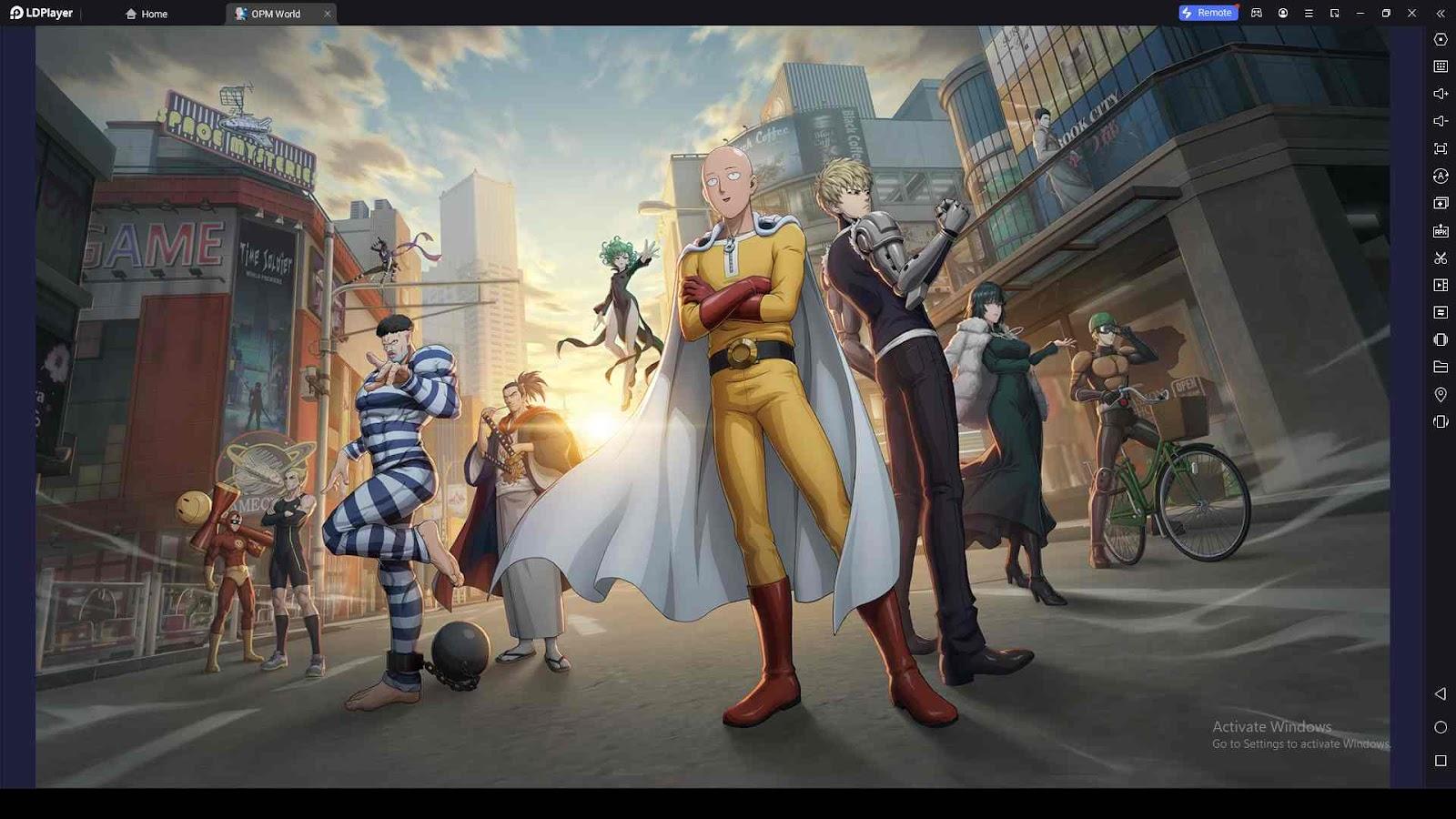
If you're new to using LDPlayer for Android games on PC, this guide is tailored for you. We'll explore the benefits and amazing tools that come equipped with this emulator, enhancing your gaming experience. Join us as we delve into the details and discover how LDPlayer can make playing the game much more enjoyable. Let's get started!
Simplified Gameplay with Keyboard Mapping
Unlock a seamless gaming experience by playing One Punch Man World on LDPlayer, thanks to its remarkable Keyboard Mapping Feature. The latest version of LDPlayer comes pre-equipped with a specially designed keyboard layout for One Punch Man World. Crafted with user convenience in mind, this layout enables you to execute actions effortlessly.
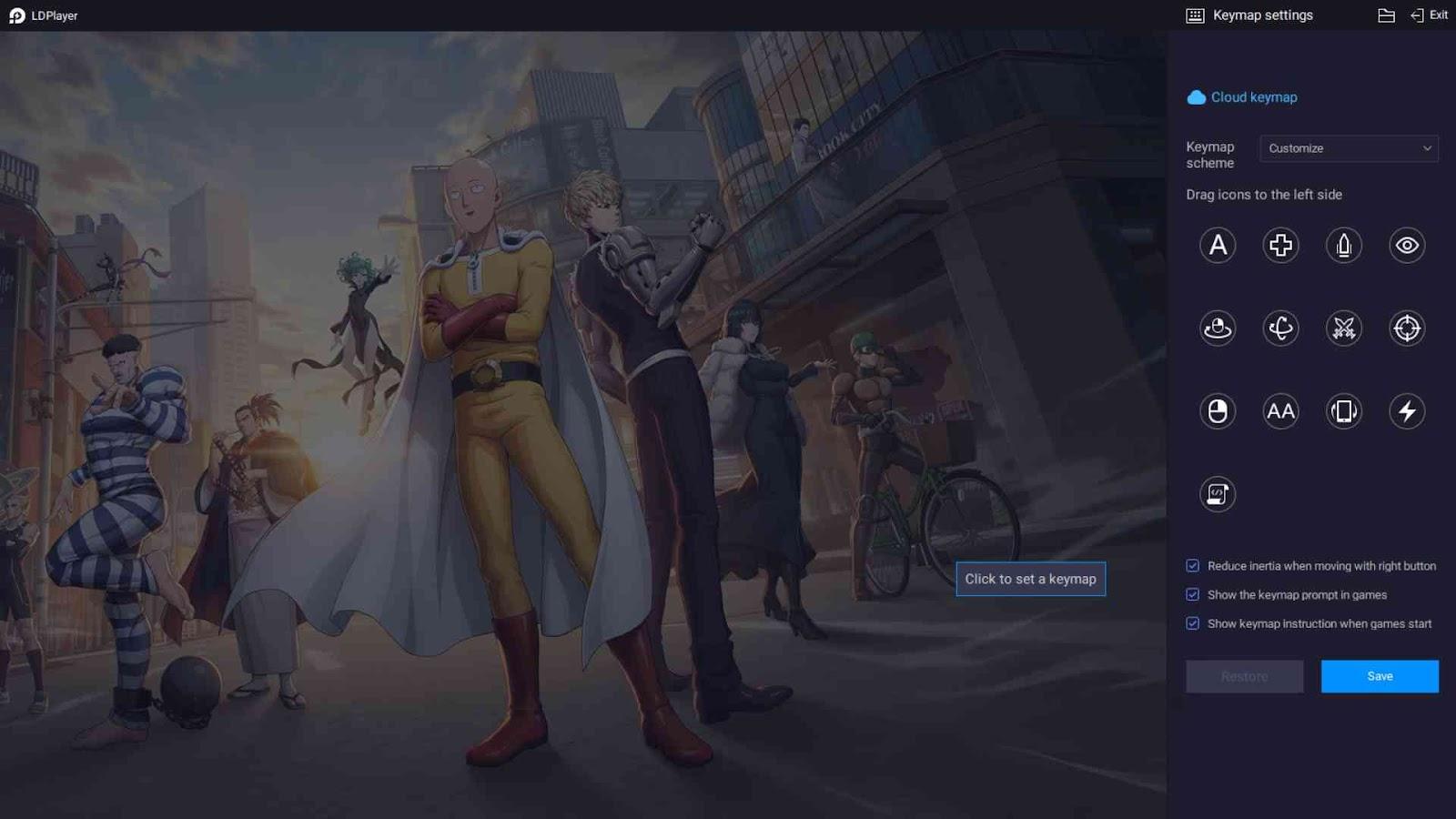
Navigate your character by dashing with the right mouse button, mimicking the control scheme seen in games like Assassin's Creed. Perform regular punches with the left mouse button, and execute special moves using the F, Q, E keys strategically placed around the WASD keys. This arrangement allows you to access all controls without the need to shuffle your hand during intense battles.
Take control of the in-game camera using your mouse – a simple movement reveals the mouse pointer. Press the Ctrl button to activate the camera control feature, hiding the mouse pointer. Need a quick pointer moment? Press Alt, release to make it disappear, or press Ctrl again for a permanent return.
What's more, you won't have to memorize the layout – it's displayed with low opacity, seamlessly blending with the gameplay. In case the layout doesn't align perfectly due to various screen sizes, resolve the issue by pausing the game. Click on the small keyboard icon on the right side of the LDPlayer toolbar, then drag and drop misaligned elements to correct them and save. If any mistakes occur, revert to the keymapping edit mode and select the default layout from the keyboard scheme dropdown list.
Easy Moves with Keyboard Macro Commands
Keyboard Macro Commands offer the convenience of triggering multiple screen locations simultaneously with just a single button press. In One Punch Man World, this tool becomes especially useful when executing special attacks that activate during a dash. To set this up, navigate to the LDPlayer Key Mapping option by clicking on the small keyboard icon.
Locate the feature named Write Macro below the list of options, drag it to the screen, assign a key (let's say "number 1") for easy access, and click on the small pencil icon on that button. This action opens the macro writing window.
At the top of the window, input your screen size in the format "size 1280 720." You can find your screen size in the LDPlayer settings' general tab, where the screen size of your computer is indicated by a blue tick. Note down this size and incorporate it into the macro.
Now, it's time to add the click positions. In the macro writing window, you'll see two numbers corresponding to X and Y. Move your mouse to the Dash button, and note down these numbers in the macro below the screen size, for example, "touch 978 524." To ensure a small delay between touches, add "wait 50" and then move the mouse to one of the special attack buttons. Write down its coordinates under the wait command, such as "touch 1175 487." If done correctly, your macro should look like this:
size 1280 720
touch 978 524
wait 50
touch 1175 487
Press the save button in the macro writing window and click the save button on the Keyboard Mapping option tray. You can create three macros following the same steps for each special move, simplifying your gaming experience. If you're eager to delve deeper into creating macros, the Keyboard Macro Command article is a great source for further learning.
One Punch Man World and Continues Tap
In One Punch Man World, your attacks showcase extra animations and impressive output when you continuously tap on the attack button. However, maintaining this continuous tapping can be challenging since you also need to maneuver your character, dash, and use special skills as they come off cooldown. This is where the "Continues tap" option proves invaluable. This option enables you to consistently tap in one place simply by holding down a button, freeing up your hands to use other keys.
To set it up, open the Keyboard Mapping window and locate the option marked with an "AA" icon. Drag this option onto the normal attack button and assign it a key, for instance, "left Shift." If desired, you can adjust the clicking speed, but the default setting of "5" is generally more than sufficient for the task. Save the layout, and now you can give your fingers a well-deserved break while still enjoying the enhanced attacks in the game.
Reroll Faster in One Punch Man World
If you are a One Punch Man World beginner trying to start your adventure on PC, you should know that you can't log in as a guest. This limitation means you miss out on the chance to reroll, a crucial step to begin your journey with at least one good One Punch Man World character. Having a strong character from the start significantly boosts your progress and makes early stages smoother. Rerolling becomes especially important if luck doesn't favor you initially. So, why opt for an emulator?
The advantage lies in the flexibility it offers. Unlike on mobile, where you can only play one game at a time, an emulator, especially on an above-average PC, enables you to play multiple games simultaneously. This means you can invest less time in leveling up two accounts, allowing you to choose the best one or reset and try again. Here's a step-by-step guide:
-
Before you begin, make sure you have at least 20 GB of extra space on your PC.
-
Visit the official LDPlayer website and download the emulator.
-
Search for One Punch Man World Google Play Store, and if it's not available in your country, obtain the One Punch Man World APK from a TapTap like site. Download and install the game.

-
After the game download is complete, open the emulator, download any additional files required by the game, and close the emulator.
-
Open LDMultiplayer from your desktop. You'll see one instance already created – select it. Then, add a new instance, choose the clone option, and wait for the cloning process to finish.
-
Once cloning is complete, you'll have two instances. Run both and open the game on each.
-
Press Ctrl+9 to start Multi Instance Sync, allowing you to play both games simultaneously.
Play the game until you finish Chapter 1.2. Collect rewards from mail and complete other missions. Perform summons and, if neither account has the desired results, either clear the game data and try again or bind the account. By following these steps, you can efficiently reroll, increasing your chances of starting with a powerful character in One Punch Man World.
Managing Resources for Smooth Rerolling
Given that One Punch Man is a resource-intensive game, playing two instances simultaneously might result in a less-than-optimal gaming experience. If you find the gameplay to be janky or experiencing lags, follow these steps to optimize your gaming settings using LDMultiplayer:
-
Adjust Frame Rate: Open LDMultiplayer and navigate to its settings (located in the bottom-left corner). Lower the Frames Per Second (FPS) to 30. This adjustment can help in maintaining smoother gameplay across both instances.
-
Optimize CPU Usage: In the settings menu, locate and put a tick mark on the option "Disable Sound to use less CPU." This action can reduce the strain on your CPU, potentially improving performance.
-
Manage Graphics Memory and RAM: Still in the settings, find the option "Use less Graphics memory and RAM." Enable this option by checking the box. Doing so can contribute to a more efficient use of your system's resources.
-
Save Changes: After making these adjustments, save the settings to apply the changes.
By implementing these changes, you can optimize your system's performance while running two instances of One Punch Man. Lowering the FPS, disabling sound to reduce CPU usage, and using less graphics memory and RAM should collectively contribute to a smoother gaming experience.
LDPlayer Optimizations For Smooth Experience
To kickstart the optimization process, head to the emulator's settings and select "Advanced." This sets the stage for configuring your system to handle the graphics demands of One Punch Man World.
-
Step 1: First, let's fine-tune your system. Allocate "4 cores" to the CPU and "3072M" to the RAM (allocate more if you have the resources). This ensures that your PC is ready to handle the game's requirements without breaking a sweat.
-
Step 2: Navigate to the game's options section and find the Rate Setup area. Here, choose the optimal 120 FPS setting for a smooth and visually stunning gaming experience.
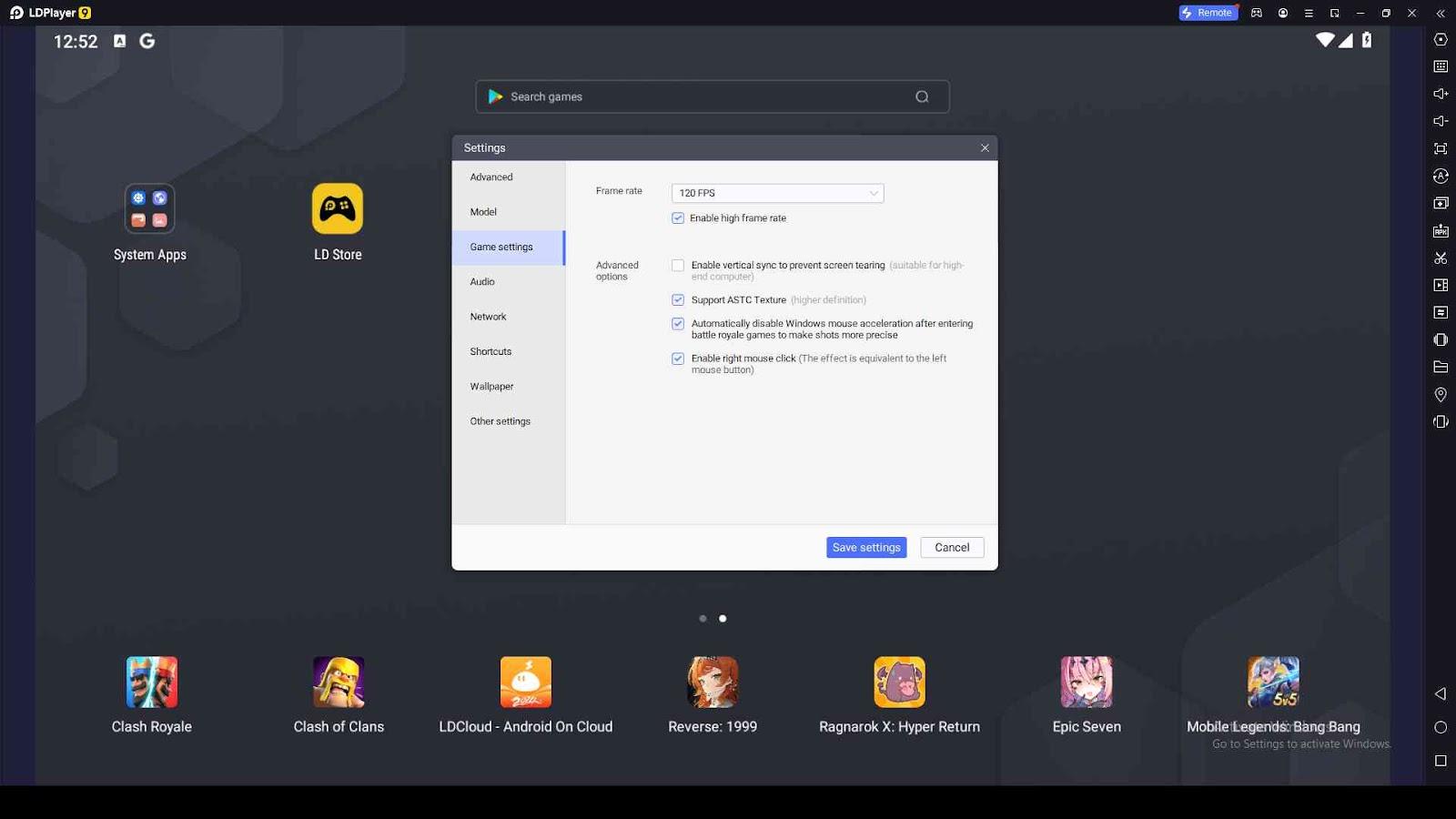
-
Step 3: For those fortunate enough to boast a top-of-the-line PC, it's highly recommended to activate vertical sync. This feature further enhances graphics and synchronizes your hardware with the game's demands.
-
Step 4: Don't forget this crucial step. Click "Save" to apply all your configurations. This ensures that your system recognizes the changes and optimizes its performance accordingly.
Why Play with LDPlayer 9
LDPlayer 9 isn't just another emulator; it's a powerhouse that combines the strengths of LDPlayers 3 and 4. Designed to maximize memory usage and minimize CPU strain, LDPlayer 9 lets you run multiple games simultaneously without compromising frame rates. It's the ultimate solution for the avid gamer who wants efficiency without sacrificing performance.
Advanced Graphic Rendering Technology
One of LDPlayer 9's standout features is its advanced graphic rendering technology. Say goodbye to blurry images, low-quality visuals, and annoying red dots. LDPlayer 9 addresses these issues, providing a visual feast for gamers who demand the best from their One Punch Man World gaming experience. When playing with LDPlayer you will see the game details are enhanced, making every moment immersive and enjoyable.
Fast and Efficient Android Emulation
LDPlayer has earned its reputation for being a fast and efficient Android emulator, tailor-made for PC gaming. LDPlayer 9 takes it a step further, offering enhanced game responsiveness. This means you can dominate in multiplayer gaming with lightning-fast reactions, giving you the competitive edge you've always wanted.
Conclusion
LDPlayer stands as the go-to solution for elevating your One Punch Man World gaming experience. By following the outlined steps and leveraging the advanced features of LDPlayer 9, you'll unlock top-notch graphics and seamless gameplay. Don't settle for less; optimize your gaming setup today.
