How to Run iOS Apps and Games on PC
2021-09-27
Over the years, the iPhone's OS has improved a lot. From iOS smash-hit debut, through apps and Siri, all the way up to the new latest version, iOS 15. In this iOS version, Apple offers many new applications and games, and we all know about the legacy of Apple.
However, there are many games in iOS that you might be able to play on your PC. At the same time, many games are there that do not allow you to play on a computer directly. But, you can use iOS emulators to play those games on your PC. So, what are those emulators? Let's find out in this dedicated guide.
List of Best Ways to Run iOS Apps and Games on PC
On this page, we have gathered some of the best iOS emulators that you can use to play your favorite iOS game on PC. So, let's take a look.
#1. iPadian
There are no perfect methods to run iOS apps on your Windows PC or Laptop. The best method to play your favorite iPhone apps or iPad apps on your PC and laptop is by using a simulator, and iPadian is the best choice for that.
For those of you who don't know what an iOS emulator is, this software can run games or applications via PC or a Windows-based laptop with an iOS display. So, now feel and touch the new iOS version on your PC or laptop with iPadian in the latest iOS version with many new features, including App Store, Siri, and iMessage. However, you can now try TvOS and Watch OS as well.
Now, let's take a look at its best feature that you will get in its premium subscription at just the cost of $20.
-
Self-explanatory and simple UI
-
You can play dozens of games using iPadian.
-
Consume low resources.
-
Ads free.
But, how can you get the iPadian on your Windows PC? Well, let's take a look at the given steps:
-
First, download iPadian for Windows. Then run iPadian.exe as Administrator.
-
After that, follow the on-screen directions to complete the installation.
-
After the installation of iPadian is complete, iPadian will launch, and a screen will open with a mixture of iOS and Windows. However, primary apps such as YouTube and Facebook are already installed. If you want to get more apps, go to the App Store to install more apps or games.
#2. Smartface
Smartface is an iOS app emulator and a tester that works as a cross-platform for the primary iOS apps. Simplistically, Smartface is a full-featured enterprise mobility management platform that helps to remove the dependency, reduce cost, provide strategic mobility solutions, and increase productivity.
If you are an iOS application developer, you can use this emulator as a tester in various levels for iPhones and iPads. Moreover, now a macOS computer is not needed to test or develop an iOS application. Instead, you can do all the stuff in Smartface. So, if you are a professional app developer, you can go with this iOS emulator that starts at just $99.
Now, let's take a look at some of its premium features:
-
Allow you to test cross-platform iOS apps.
-
Work as an Android and iOS debugger.
-
Ads free.
-
Unlimited access.
However, if you like this emulator and want to get this, go to Smartface official website and learn how to get and use it on your Windows PC.
#3. MobiOne Studio
MobiOne Studios is an iPhone emulator and a simulator for Windows that works as a cross-platform for using Android and iOS mobile app systems on PC. It uses the Cordova/PhoneGap open-source framework, and the apps are built on HTML 5 hybrid native app model.
This Studio can quickly build the primary iOS application that will work on any device and be used anywhere. You can download the MobiOne Studio from the given link. There are many features that this application offers to its users, such as:
-
It offers a delightful graphics render.
-
You can test cross-platform apps and games very quickly.
-
Low consumption of resources.
-
Ads Free Environment.
So, if you feel that this application is the one you need, then go for it.
#4. Air iPhone Emulator
It is one of the most excellent iOS Emulators available currently for the Windows system. You can use this emulator to run iOS apps on your Windows computer or laptops without any nuisance. Also, this emulator offers iOS app development for free, so if you are an iOS developer, you try out this.
If you don't like the Emulators mentioned above, then you'll indeed like this because it is free to use. But, there is a requirement to run this emulator on your Windows system, i.e., an Adobe AIR framework, to work correctly.
But, yeah! This emulator has a demerit that doesn't support mainstream applications such as Safari, App Store, etc. So, if you have no issue with this, then go for it. You can download this emulator from the given link.
#5. iPhone Simulator
This simulator is the best iOS emulator for Windows because it allows you to access all the iPhone apps and games on the PC. In addition, all the underdeveloped apps can be tested quickly and smoothly. And, if you can't afford an iPhone, this emulator is a blessing for you as you can use this app to experience a virtual iPhone on your PC.
Talking about the UI, it is very simple and almost similar to the original iPhone OS. But, unfortunately, you cannot access the App Store using this emulator. What things you can access depend on you, except the App Store is the clock, calculator, notepad, or even iOS system preferences.
The above are the iOS emulators recommended for you. If you want to run your Android phone on pc, then your best choice is LDPlayer.
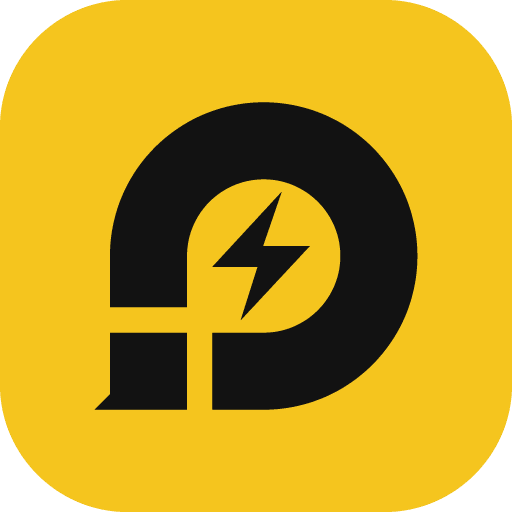
LDPlayer Emulator
