60FPS: Performance Settings for Call of Duty Mobile on PC
2019-10-12
Activision has finally made it possible for every Android gamer to enjoy this acclaimed FPS game: Call of Duty Mobile. There are tons of players from all around the world answering the call of duty. Among them, some are looking for a way to play COD Mobile on PC with keyboard and mouse, which is available by using LDPlayer.

Setting up to play COD Mobile on PC with LDPlayer is quite easy. If you have no idea yet, check this post: Call of Duty Mobile for PC | How to Play COD Mobile on Windows.
But given that there’re so many different PCs in use and new players, some are bound to face some bad performance and low FPS issues with Call of Duty Mobile. So, we’re here to tell you how to improve the FPS, graphics, and controls while playing CODM on PC.
Best 60FPS Settings to Boost COD Mobile Graphic
If you feel Call of Duty Mobile is running a little laggy on your computer, then this is a signal for you to check the graphics settings. Though your computer specs might have something to do with the lag, you can still try your best following the tips below.
- If you have a powerful PC, then select High graphics quality and Max frame rate to play COD Mobile at 60FPS. The PC specs on the video are: i7-8700/ GTX 1050Ti/ 16g RAM.
- But if you want to maximize the graphic quality, then you will be limited and won't be able to enable Max frame rate. You can still choose Very High though.
- Or if you want to run COD Mobile just smoothly on your low-end PC, choose low graphic quality and max frame rate. At least this can get you into the battle without too much lag.
If you feel LDPlayer is still laggy, maybe you want to check: Top 5 Ways to Fix Lags in Android Emulator
Best Customized Controls for Call of Duty Mobile
As we are able to play COD Mobile on PC with keyboard and mouse, we need to set ideal controls in order to make the game feel better to play. Though it is okay to use simple mode if you prefer, it’s suggested to select the advanced mode and go for custom (A must for keymapping control). The settings are best arranged as follows:
- Assault Rifles: Hip
- SMGs: Hip
- Shotguns: Hip
- LMGs: Hip
- Sniper Rifles: ADS
- Pistols: Hip
Also, if you are not familiar with the keymapping for Call of Duty Mobile, you can find a detailed introduction on Keyboard Map Setting Guide for Call of Duty Mobile on PC
Best Mouse Sensitivity for Multiplayer and Battle Royale Modes
Setting up your mouse sensitivity is very important to FPS gamers when playing COD Mobile on PC. And it’s true that every player has his own preference when it comes to the sensitivity. So it would be better if you get into a bot game first and play around with instant adjusting until you find what the best is for you. But sure, a little help is needed to start with.
ROTATION MODE: Fixed Speed
SENSITIVITY PRESETS: Mid
GYROSCOPE SENSITIVITY: Default
CAMERA SENSITIVITY for Multiplayer Mode
- Standard sensitivity: 60
- ADS sensitivity: 88
- Tactic scope sensitivity: 129
- Sniper scope sensitivity: 80
FIRING SENSITIVITY for Multiplayer Mode
- Standard sensitivity: 70
- ADS sensitivity: 88
- Tactic scope sensitivity: 120
- Sniper scope sensitivity: 80
CAMERA SENSITIVITY for Battle Royale Mode
- Third person sensitivity: 80
- FPP view turning sensitivity: 65
- Optics: 90
- Tactic scope sensitivity: 80
- 3x tactical scope: 60
- 4x tactical scope: 50
- Sniper scope sensitivity: 45
FIRING SENSITIVITY for Battle Royale Mode
- Third person sensitivity: 80
- FPP view turning sensitivity: 65
- Optics: 90
- Tactic scope sensitivity: 80
- 3x tactical scope: 60
- 4x tactical scope: 50
- Sniper scope sensitivity: 45
Battle Royale Vehicle Settings for PC Control
In the Battle Royale game mode, you will be able to drive different vehicles to traverse the map more quickly. There are three ways to control the Battle Royale’s vehicles, but Layout B is the best for keymapping control when playing COD Mobile on LDPlayer.
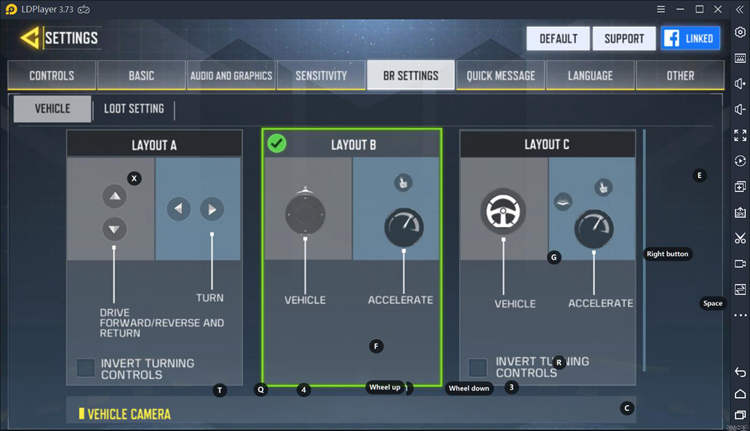
Conclusions
It’s a different way to play Call of Duty Mobile on your computer with LDPlayer. Though the performance depends mostly on your PC specs, you can try your best to improve your in-game performance with this guide and the lightest Android emulator - LDPlayer.
